Overview
The LearnDash Course Dashboard module is part of the Pro Suite of modules for the Uncanny LearnDash Toolkit. The module displays:
- A list of courses that can be expanded to show lessons, with each lesson also expandable to show topics
- Links to all quizzes embedded at the course, lesson or topic level
- List of results from all quiz attempts
- Links to course- and quiz-level certificates
- Resume buttons for each course
- The number of Continuing Education Credits (CEUs) earned/assigned to each course (when used with the Uncanny Continuing Education Credits plugin)
One of the primary benefits of the Course Dashboard is that it enables learners to directly access any lesson or topic from a single page without having to first click into the course page and drill down. We use it on landing pages for learners when they sign in, along with things like a personal greeting, resume button and list of certificates.
Themes
In version 3.2 we introduced the ability to switch between two dashboard themes. The original design is now the “Legacy” theme, and the 3.0 theme is a brand new responsive design compatible with LearnDash 3.0. There are several color customization options for the 3.0 theme available in the module settings.
Note: If you are LearnDash 2.x with themes or plugins that override default LearnDash styles, use the 3.0 theme to avoid CSS styling conflicts. This includes (but is not limited to) the Boss theme by BuddyBoss (including Social Learner) and LearnDash Visual Customizer by SnapOrbital.
Live Demo
See this module in action on our LearnDash demo site!
Shortcode/Block
[uo_dashboard]
Block Name: Course Dashboard
To use the dashboard table, just add the shortcode or block to any page. That will add a collapsible list of courses, lessons, topics, quizzes and earned certificates to the page. You can further change the background and text colors of the table using the LearnDash Table Colors module.
The following attributes are available for the shortcode/block:
| Attribute Name | Description | Attribute Values | Default Value |
|---|---|---|---|
| user_id | Show list of courses based on the logged in user or override it by passing user ID of a user | UserID of a registered user | current logged in user |
| show | Determines which courses are displayed. enrolled - displays courses the current user is enrolled in. Shows nothing for logged out users. all - Shows all courses in the system for both logged in and logged out users. open - Same behaviour as "enrolled" for logged in users. Shows only open courses for logged out users. | "enrolled", "all", "free" or "open" | "enrolled" |
| orderby | Sets whether courses should be ordered by post ID, title, date, or menu order. | "title", "date", or "menu_order" | post ID |
| order | Controls whether courses should be listed in ascending or descending order based on what's set in the order_by attribute. | "asc" or "desc" | "asc" |
| ld_category | Shows only courses in a specific LearnDash category. Please note, you cannot use category attributes with category dropdown. | "all" or a LearnDash category slug | "all" |
| expand_by_default | Determines whether the dashboard will be expanded by default to show all lessons and topics | "yes" or "no" | "no" |
| course_categoryselector | allow filtering courses by LearnDash course category (not WordPress category). Course categories that do not contain any courses are not displayed. Please note that you cannot use both category dropdowns at the same time. | "show" or "hide" | "hide" |
| categoryselector | Show a drop-down list above the grid to allow filtering courses by WordPress category (not LearnDash category). Categories that do not contain any courses are not displayed. Please note that you cannot use both category dropdowns at the same time. | "show" or "hide" | "hide" |
| category | Shows only courses in a specific WordPress category. Please note, you cannot use category attributes with category dropdown. | "all" or a WordPress category slug | "all" |
| not_enrolled | Shows only courses that the user is not enrolled in. | "yes" or "no" | "no" |
As an example, you might use
[uo_dashboard orderby="title" order="asc"]
Overriding the Course Dashboard template
Update: As of Uncanny LearnDash Toolkit Pro version 3.1, you can edit files in an upgrade-safe way using overrides. Copy the template into a directory within your theme named /uncanny-toolkit/, keeping the same file structure but removing the /templates/ subdirectory.
For example, to override the course dashboard template, copy:
wp-content/plugins/uncanny-toolkit-pro/src/templates/frontend-dashboard/dashboard-template.php
to
wp-content/themes/yourtheme/uncanny-toolkit/frontend-dashboard/dashboard-template.php
The copied file will now override the default template in the Uncanny Toolkit.
Warning: Do not edit these files within the the Uncanny Toolkit plugin itself, as they are overwritten during the upgrade process and any customizations will be lost.

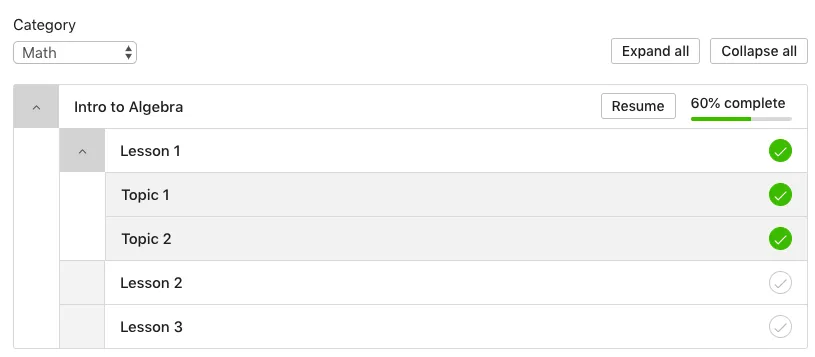
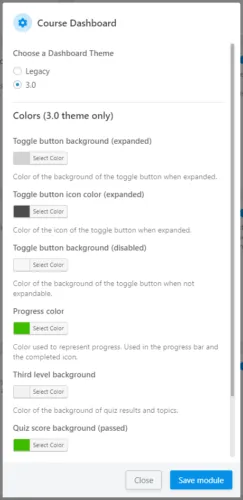

Hello! We recently purchased the pro took kit and are using the updated dashboard view. Is there an attribute to give the option to expand all by clicking on the course title like in the default ld_profile dashboard? I tried (expand_all=”yes”) and it did not work. I see the “expand all” on the right side of the dashboard, but would prefer users seeing it expanded already.
Hi Dan, I already replied to your email, but wanted to post the solution here for anyone else looking. You can drop this code into your page editor (in “Text” mode) just below the shortcode to expand the dashboard by default:
<script>(function($){$(document).ready(function(){flip_expand_all("#course_list");});})(jQuery);<script>Hello,
Is there an attribute for the course grid shortcode that allows a category filter? The LearnDash course grid has one using (course_categoryselector=”true”). I would like to use one with the enhanced course grid that Uncanny Owl has on the pro took kit.
Thanks,
Dan
Hi Dan, unfortunately there’s no category filter attribute; however, that would be a good feature and I’ve added it to our product backlog. In the meantime, if you’ve got a page builder with something like a tab or accordion element in it, we’ve seen some customers use the category attribute to add category-specific grid to each tab/accordion pane, and that lets users switch between categories.
I second the request for this feature.
I triple this request!
We are using the LearnDash Course Dashboard on our membership site, which uses Memberbium. We have a different member home page, than courses, as we have many compontents to our membership site.
How do you remove the automatic redirect that is set up on this page for when users sign in? It overrides Memberium’s user level home page settings.
Thanks!
Hi Michelle, this module doesn’t contain any redirect code, so there must be something else redirecting your users. You could verify this by temporarily deactivating the module or removing the shortcode from the page.
Hello! I’m using Loco translate and am looking for the strings to translate “registered” in the header of the table – and cannot find it. Can you give me a hint where to search? Thanks!
Check line 50 of /src/templates/dashboard-template.php. 🙂
Hello,
I dont know why but the shortcode ld_category is not working. When i make ld_category=”idnumber” or ldcategory=”nameofthecategory” it is not showing anything.
I have test every things possible… Any idea what should block course from showing ?
Assuming you’re using that as a shortcode attributes, and you’re using ld_category as the attribute and passing in the slug, not category name or ID, it should definitely work. A common problem too is using upper case “i” at the beginning instead of lower case “L” at the beginning of the attribute. We also often see LearnDash (“ld”) categories mixed up with WordPress categories, which aren’t interchangeable.
If you’re still having issues please log a ticket and include screenshots of the shortcode with the attribute and of the course category listing.
Hi,
I’m having an issue when trying to use the categoryselector drop down, I click on the category I want to filter by and it loads the page and stays the same. No filtering at all.
I have checked any everything is up to date.
Hi Gaje, can you please submit a support ticket so we can take a look at this issue for you? Thanks!
Hi, I have noticed that since one of the recent updates, you have added the available / earned “CEU” column to the dashboard. As this does not appear to be working consistently (it shows 0/2 CEUs) even thought the course was completed successfully, is there a way to turn this off? I didn’t see anything in the settings. Thanks!
Helma
There’s no way to disable this, but you can use some CSS: .ultp-dashboard-course__ceus {display:none;}. However, if you’re experiencing issues with the numbers, please submit a support ticket so we can take a look at the issue.
Hi, I am currently using the [uo_dashboard] to display profile and course info for my students. I am wondering if there is a way to design the layout of [uo_dashboard] (not just the color but the design of the bar and the toggle and stuffs). Where can I look to have those design? Many thanks.
You could override the template and modify the PHP and class output, but I’m afraid we don’t have any other designs built in.
Having said that, this plugin does allow you to override styles: https://escapecreative.com/products/design-upgrade-learndash/?ref=2. That might let you achieve what you want if you’re not a developer.