When Group Leaders begin managing their groups on the front end using the Groups Plugin, they will be able to assign redemption keys to users they invite to join a group (more about this in the Group Management Page article). Setting up the Registration page and other ways for users to redeem their shortcodes will be important so Group Leaders can direct users to the right place and you can set up email communication to send the appropriate links to users who have been invited with a redemption key.
As shown in the table above, a user registration page can be set up for new users to register and redeem their keys the first time they use the site. Using keys is optional and this page may not be needed; it’s only used when keys are distributed. There is no variable for the registration page in email templates, so if you use it, make sure you add the page URL to your templates or link to this page from your site menu so all new users can find it.
Registration With the Built-In Registration Form
Uncanny LearnDash Groups includes a simple registration form for end users:
[uo_groups_registration_form]
User Registration Shortcode Attributes
| Attribute/Block Setting Name | Description | Attribute/Block Setting Values | Default Value |
|---|---|---|---|
| redirect | Redirects the user to the specified page after they submit the form | A relative or absolute URL | none (keeps user on same page) |
| code_optional | Specifies whether or not the registration code is an optional field | "yes" or "no" | no |
| auto_login | Specifies whether or not the user should automatically be logged in on form submission | "yes" or "no" | yes |
| role | Specifies the new user's role | any valid WordPress role (e.g. "group_leader") | subscriber |
Terms & Conditions Checkbox
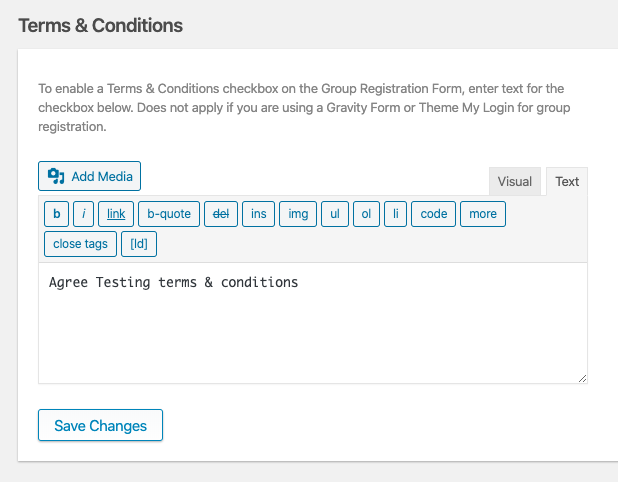
Fig 3.2 Terms & Conditions settings editor.
You can create your own custom Terms & Conditions statement which can be added to your registration form (See Fig. 3.2 above). To enable this feature just add your statement to the text editor and click the save button. Your form will now include your Terms & Conditions checkbox as part of your registration form (see Fig 3.3 below). Please note that this feature does not apply if you are using a Gravity Form for group registration.

Enrollment Form for Existing Users
We didn’t forget about existing users. With the shortcode below, you can add logged in users to a group by having them redeem an enrollment key in the text field.
[uo_groups_redemption_form]
This form also supports the redirect and role attributes as described above.
Enrollment Key Redemption with Gravity Forms
In version 2.1 of the Groups plugin and later, Gravity Forms registration forms can be used in place of the built-in forms. For this to work, you must have both Gravity Forms and the User Registration add-on (if you want to register users at the time of key enrollment) for Gravity Forms on your site. Starting with Uncanny Groups 4.0, linking a form to Uncanny Groups just requires adding an “Uncanny Groups Key” field from the Advanced Fields section on the edit form page. (Earlier versions required changes to the Uncanny Groups Settings page.) If a user submits a form that is not linked to registration while signed in, and the code is valid, the user will be added to the associated group. If the user is not signed in and submits a registration form, the user will be created and added to the group.
As of version 3.0.4, the Gravity Forms User Verification feature is supported for users that are registering and redeeming an enrollment key at the same time. Once users are verified, they will be added to the correct group.
Enrollment Key Redemption with WPForms
Version 4.0 of Uncanny Groups for LearnDash adds support for WPForms. To add an enrollment key redemption field to any form, look for the “Uncanny Key” field type on your edit form page. If a form containing that field type is submitted, the contents of the field will be checked against available enrollment keys. If the key is valid, the user submitting the form will be added to the associated group and the key will be marked as redeemed. If you want to register new users directly into groups with WP Forms, you’ll need a WPForms Pro or higher license.
Enrollment Key Redemption with Formidable Forms
Version 4.0 of Uncanny Groups for LearnDash adds support for Formidable Forms. To add an enrollment key redemption field to any form, look for the “Uncanny Groups Key” field type on your edit form page. If a form containing that field type is submitted, the value will be checked against available enrollment keys. If the key is valid, the user submitting the form will be added to the associated group and the key will be marked as redeemed.
Registration with Theme My Login
In version 2.6 of the Groups plugin and later, Theme My Login registration forms can be used in place of the built-in form.
To use Theme My Login, set up a Theme My Login registration form on a new page. Test the form first to ensure it’s working, then navigate to Uncanny Groups > Theme My Login as an administrator. Check Use Custom Theme My Login registration form that includes Registration Code field. Once selected, an enrolment key field will be added to the bottom of the form automatically to allow (or force) users to add a registration key.





Hi Team,
My Client has learndash. They want to maintain the Group. They want to allow the user to register their course. Also, Group Leader wants to maintain their Student progress.
They need group leaders to be able to do:
Manage students in their group and their course progress
Register/invite new students
For this client query, How can fulfil the Uncanny Group plugin? I need your comments. Kindly help me to move forward.
Thank you.
Hi Bart,
The best way to reach us for presales questions is via [email protected] or by submitting a form on our website.
The Groups plugin can do what you want, yes. For registering and inviting students this article will help, and for managing students you can have a look at https://www.uncannyowl.com/knowledge-base/group-management-page/, and for managing progress please see https://www.uncannyowl.com/knowledge-base/manage-learner-progress/. I hope that helps!
Unfortunately, the two built-in forms are not displayed correctly in Safari. As far as I can understand, this is due to the table layout. display:block; does not work in Safari for td elements. Is there a fix for this? In general, I also wonder why the forms are formatted using tables?
Hi Christian, I had our dev team review this but we aren’t able to reproduce this in Safari version 15.1 (17612.2.9.1.20). It seems like it might be a conflict and perhaps not directly related to Safari. It would definitely help if you could open a ticket and confirm whether you’re still seeing this on a Staging site with only LearnDash and our plugin active.