View and Manage Learner Progress
The Progress Report included in Uncanny LearnDash Groups enables Group Leaders and Administrators to view and (optionally) manage the progress of users in the front end. It’s a very powerful tool that makes it possible for Group Leaders to have even more oversight over their groups; the video below highlights the benefits.
This hierarchy view of courses, lessons, topics and quizzes allows all of them be reviewed and marked complete or incomplete. For course and lesson completions, everything below those elements will also be marked completed.
A Progress Report page is created automatically on first activation of the Uncanny LearnDash Groups plugin, but to create one manually, simply create a new WordPress page and add this shortcode:
[uo_groups_manage_progress]
The shortcode supports the following attributes:
| Attribute Name | Description | Attribute Values | Default Value |
|---|---|---|---|
| orderby | Sets whether courses should be ordered by post ID, title, date, or menu order. | "title", "date", or "menu_order" | "ID" |
| order | Controls whether courses should be listed in ascending or descending order based on what's set in the order_by attribute. | "asc" or "desc" | "asc" |
| expand_by_default | Determines whether the dashboard will be expanded by default to show all lessons and topics | "yes" or "no" | "no" |
Whether admins and Group Leaders are given access to an editable or read-only view is controlled by the Allow Group Leaders to Manage Progress checkbox on the Uncanny LearnDash Groups settings page.
Once the page is set up, you can optionally add a link to it from the Group Management page. To do this, look for the Progress Report Page drop-down on the Settings page and choose the page you created that contains the [uo_groups_manage_progress] shortcode.
The scope of the user search is limited to the selected group in version 4.0 of the plugin and later. To search for users within a group, make sure to choose the group first (or click into the user’s progress from the Group Management page and the group and user information will be populated automatically).
Update Learner Progress
To manage progress in the front end as a Group Leader or administrator, visit the page that includes the [uo_groups_manage_progress] shortcode.
Once on the page, use the Search field to search for a user by first name, last name or email address. Partial matches are accepted. Please note that Group Leaders can only see users associated with the groups they manage, and can only see and manage progress for courses associated with those groups. Administrators have access to everything.
Click the checkboxes next to course, lesson, topic and quiz names to mark the associated item as complete or incomplete. When completing courses that include lessons, or lessons that include topics, you will be prompted to confirm the request and mark all items under it as complete or incomplete as well.
Please note that progress changes are made instantly. If you mark a course as complete, for example, and the course has a certificate and notifications, those will generated and cannot be reversed. Make sure you want to apply the change before confirming it.
Download or Print Learner Certificates
From the Manage Progress page, Group Leaders can download or print any certificates the learner has earned. These include both certificates attached to courses and certificates attached to quizzes. Once the learner has completed a course or a quiz with a certificate attached, a Certificate button will appear in the corresponding row:
Note: If quizzes are completed by an Administrator or Group Leader, certificates are not available for those quizzes. Only learner-completed quizzes will display certificates in the Progress Report.

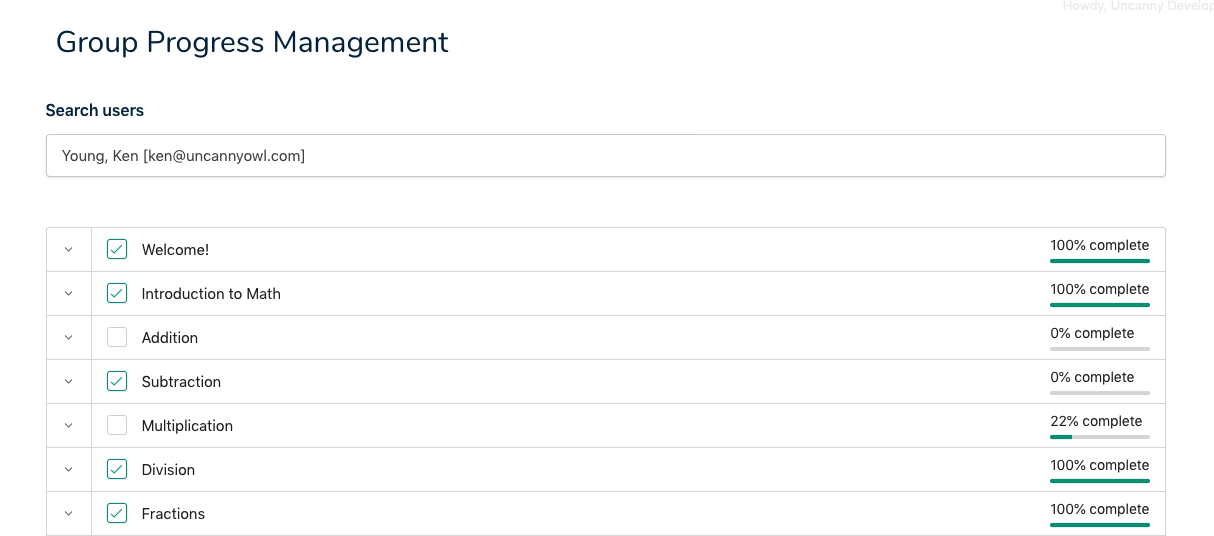
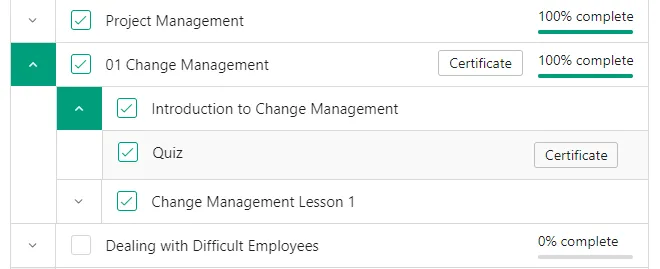

I need to be able to manually add hours to the “In course time” of some students that have done training outside of the course. Is there a module to do that? Thank You
There isn’t an option for this if you mean time tracked by LearnDash (the difference between the start and end date of the course). It also can’t be modified in our Simple Course Timer module, if you mean that one. If you mean credits in our CEU plugin, the latest version of that plugin does now support it (by deleting the credit value and then adding a new record).
Hello. I’m logged in as admin and it says that “You do not have any groups available to manage.” Any ideas?
Use of this tool is group-based, so for an admin to use it, the user would still need to be assigned to groups as a Group Leader for the associated groups.
Got it! One question then. When configuring leader settings, for example, the ability to edit user progress, would this apply to admins assigned as leaders as well? Or if someone is an admin, would he/she be able to edit user progress regardless of leader status and leader settings?
Well, I will note that we designed this tool primarily for Group Leaders working in the front end with a Group Leader role; administrators can do what this page makes available and more by editing a user in /wp-admin/. But, yes, if an admin is set up as a leader of one or more groups then they can use this tool.
Ryan thanks for the answers. We love this plugin and we love Uncanny products. I know admins should be able to do more via the backend site, but your plug-in is really a life saver in many scenarios. Two of them we have right now are: due to other plugins conflicts we cannot edit user progress via the wp user backend, this option is gone for us. And second, we prefer to have a front end tool for junior admins rather than having them going through the backend. Now, my question in the last comment was not if admins could use this tool. I now understand they must be registered as group leads for some functions. My question was regarding editing user progress, if admins still require and were bound by group leader configuration. We did some tests and it turns out that no. Admins can edit user progress without being group leaders. And even if they are group leaders and the option is turned off for group leaders to be able to override user progress, admins can still to do so. As feedback, I would love to have usernames clickable in the Group Reports, and having that leading me to view or edit their individual progress. Maybe that is possible today somehow, I’m still new and learning. Thanks a lot!
is there any way where we can send weekly emails to learners with course progress automatically & push them to do the course?
This is unfortunately not currently possible, but we are considering something like this for a possible future release.
Hi dear, is it possible in this page to dispaly all learner without search them in the field?
Right now it is not possible, but this is something that would be useful and that we’ll consider for an upcoming release.