Enabling the Add Seats option
To allow seats to be added to groups that are associated with a WooCommerce subscription, the site administrator must enable the option under the WooCommerce Subscriptions head in Uncanny Groups > Settings in /wp-admin/. See screenshot below.
When seats are added to a group with an existing subscription, a new subscription will be created for the additional seats. It is possible to synchronize future subscription renewal dates for a customer and group by turning on synchronization under WooCommerce > Settings > Subscriptions in /wp-admin/.
The WooCommerce Subscriptions settings for Uncanny Groups also allows an optional “Learn more” link on the Group Management page for users interested in buying more seats. If the field is populated with a URL, it should link to a page that explains the purchase process and how subscription renewals will work (e.g. if synchronization is enabled, this should be explained to the user).
When it comes to user cancellations of a group, we modified normal subscription behaviour so that all subscriptions associated with a group are cancelled. Uncanny Groups makes this obvious for users from the WooCommerce subscription management page, which looks like this:
Note the button text for cancelling the subscription as well as the new records for Linked group and Parent subscription that make reconciling the subscription associations easier.
When purchasers reactivate a subscription, the behaviour is a bit different depending on whether the user has cancelled but the subscription is still pending cancellation and whether the subscription has fully expired. If the group is pending cancellation and reactivated, all subscriptions for the group are also reactivated.
If the subscription has fully expired and the purchaser reactivates it, on the other hand, they will be prompted to create a single new subscription that matches what is needed for the group. This is what the messaging will look like to end users on the checkout page:
Additional considerations
- The option to add seats to subscription-based groups is a global setting, it cannot be enabled and disabled for certain groups only.
- It is not possible to add courses to subscription-based groups. That’s a different and more significant level of complexity that we may or may not be able to support in future.
- The new functionality works with existing subscription-based groups, not only new groups.

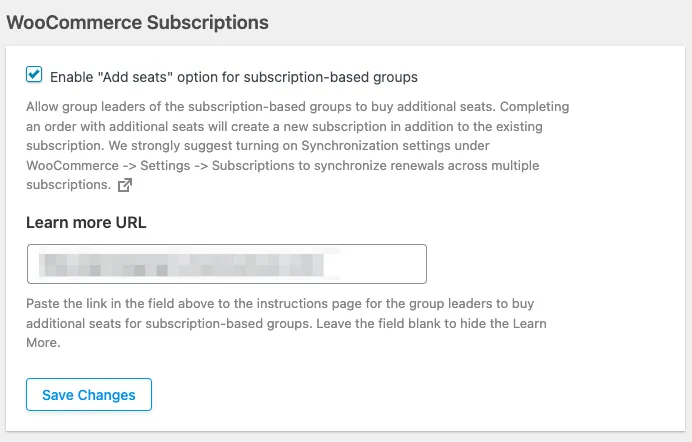
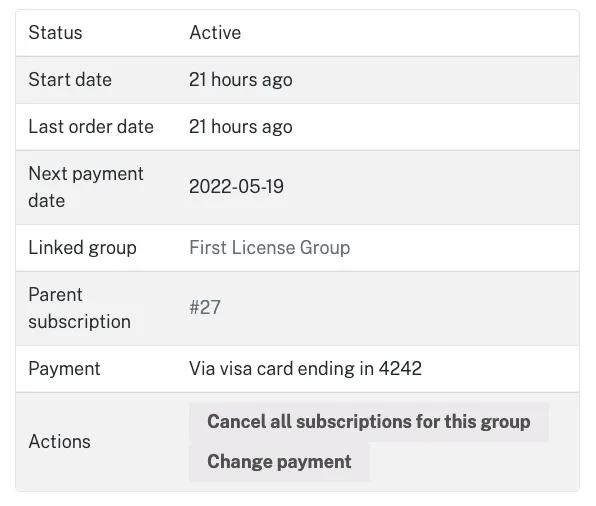
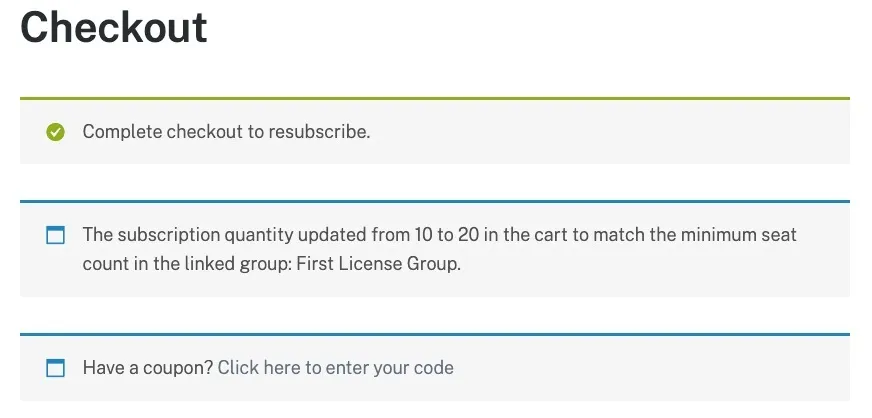

Comments/Questions
Please note that this is not a support forum. If you are experiencing issues on your site, please open a support ticket instead. Site-specific support questions submitted as comments will be unanswered.