Version 3.0 of the Uncanny LearnDash Groups plugin added an easy way for Group Leaders to manage uploaded LearnDash assignments in the front end. This helps to eliminate the need for Group Leaders to require access to /wp-admin/.
To add front end essay question management to a page on your site, use this shortcode:
[uo_groups_assignments status="all|graded|ungraded" columns="Title, Student, Status, Points, Assigned Course, Assigned Lesson, Comments, Date"]
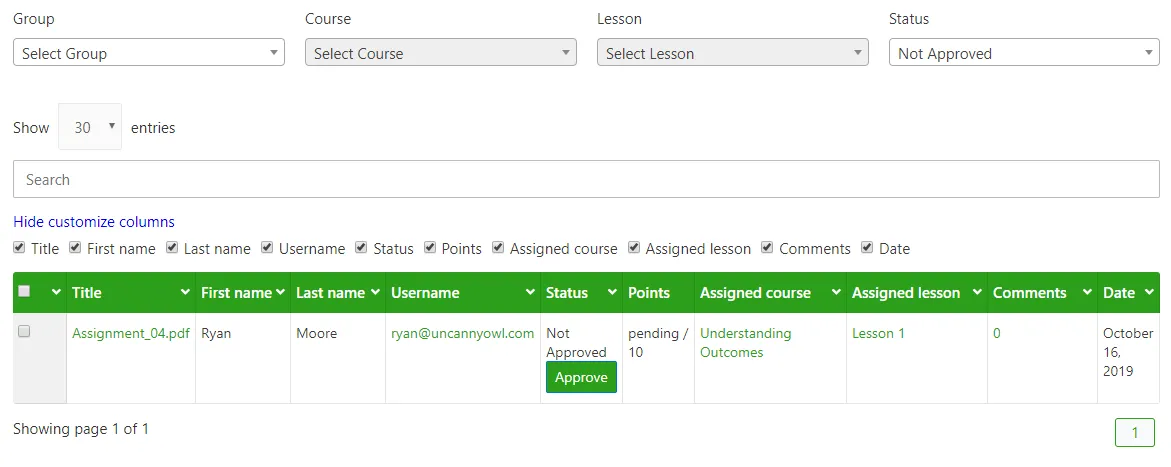
The assignment management table is very wide, so we highly recommend that you don’t include a sidebar on the page.
To set which assignments are shown by default, use the status attribute:
status="all|graded|ungraded"
If the status attribute is not included, the default is ungraded.
To set which columns are visible by default, use the columns attribute:
columns="Title, Student, Status, Points, Assigned Course, Assigned Lesson, Comments, Date"
Include all of the columns you want shown. The columns not included in the attribute will be hidden by default, but users will still be able to show them by checking the associated checkbox.
With this shortcode, Group Leaders can:
- Download and review assignments submitted by users in their group and quickly access the associated lesson, course or comments
- Approve and assign points to assignments submitted by users in their group
- Filter assignments by group, course, lesson and status (approved/not approved)
- Filter rows by data in any column using the Search field
- Sort submitted assignments by any column
- View the columns that are relevant to them and hide the rest
- Drag and drop to reorder columns
- Drag to resize columns
Using Front-End Assignment Management
- Hover over the assignment title to download and view the assignment.
- Hover over the assignment title to delete the assignment.
- Check the box next to assignments to delete or approve multiple assignments.
- Click the assignment title to open a modal dialog that shows the assignment details and allows you to assign points (if points are enabled for the assignment) and/or approve the assignment.
Export options
CSV and Excel export options are available for this report but both are optional. The following shortcode for the Essay Management report includes the attributes to show export options:
[uo_groups_assignments excel_export_button="show" csv_export_button="show"]



Is there any way using this plugin that group leaders can access the awarded certificate to a user other than be emailed a copy on completion? It would be good if they could also access this from the dashboard for compliance type courses.
Hi Ben,
Of course, that’s why we introduced https://www.uncannyowl.com/knowledge-base/manage-learner-progress/. As long as you have that set up on your site, Group Leaders can access all certificates earned by each student (within the context of the course, we don’t have a way Group Leaders can just see all certificates independently in a flat list).
Hi Ryan – all of our assignments are photos, which we’d like to be able to review without having to download each one individually. Is it possible to show the assignment as an image box on the assignment management page?
Right now it is not possible. We maybe consider it for a future release though.
Some of my Group Leaders are having trouble downloading assignments. Can someone help me troubleshoot this?
You should definitely file a support ticket in this situation (from inside your account or via email at [email protected]). When you do, let us know what exactly Group Leaders are seeing, whether you’re offloading files (e.g. to S3), and maybe if the users with issues have multiple roles. Thanks
Hi Ryan, Is it possible to comment on assignments using the plugin? I can’t see how to do that at the moment, so assume it is not possible?
Sorry, I know it’s not clear enough from the screenshots, but the value you see in the comments field is hyperlinked to the comments, which open in a new tab.