When you have Uncanny LearnDash Groups and WooCommerce activated at the same time, you’ll notice two additional product types added to WooCommerce: LearnDash Group Course and LearnDash Group License.
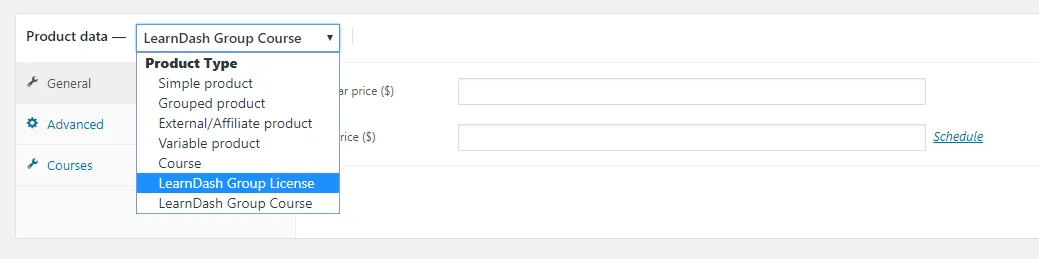 Fig. 1 When the plugin is working with WooCommerce, the Group License Product type and the group Course product type are available.
Fig. 1 When the plugin is working with WooCommerce, the Group License Product type and the group Course product type are available.LearnDash Group License products can be created in two ways:
- By Users on the “buy courses” page. Users can select courses on the “buy courses” page, which dynamically creates a custom LearnDash Group License product containing the courses they’ve selected. Setting up this process is covered in Enable Users to Build a Custom Group License.
- By Administrators. Users purchase LearnDash Group License products created by an administrator the same way they would purchase any other product from a WooCommerce store. These “pre-configured” group licenses give users access to whatever courses the administrator includes in them. This article covers the creation of these products.
Creating a pre-configured LearnDash Group License Product (One-time payment)
The following procedure details how to create LearnDash Group License products for sale for a one-time payment. The advantage of one-time payment licenses is that group leaders can purchase additional seats to add to the license at a later date.
- Before you begin, ensure you have set up LearnDash Group Course products. If not, do that first, then continue to step 2.
- From the Admin Panel, choose Products > New Product.
- Enter a name and description.
- Under Product Data, select LearnDash Group License as the product type.
- In the General tab, set a price per seat for the license. Note: If the price is left blank, it will automatically be set to the sum of the Group Course products selected in the next step.
- In the Licensed Course(s) tab, choose one or more LearnDash Courses that should be part of the license.

- In the Advanced tab, we recommend you add necessary information in the Purchase note field. For example, you can include a link to the group management page, or remind the purchaser how to add additional seats at a later time. This will ensure a new Group Leader has some details about the Group they have been added to and knows where to go to start managing their group.

- Be sure to adjust the catalog visibility option to ensure the product is visible in the store.

Creating a pre-configured LearnDash Group License Product (Subscription payments)
The following procedure details how to create LearnDash Group License products for sale for on a subscription payment basis. It requires that the WooCommerce Subscriptions plugin be installed and active.
This is a popular model for selling course access. However, it does have the limitation that Group Leaders will not be able to purchase courses (only seats) to the group from the front-end at a later date; once the license has been purchased, only the site administrator will be able to modify the courses in that group (admins can also override available courses).
- .Before you begin, ensure you have set up LearnDash Group Course products. If not, do that first, then continue to step 2.
- From the Admin Panel, choose Products > New Product.
- Enter a name and description.
- Under Product Data, select Simple Subscription as the product type.
- In the Licensed Course(s) tab, choose one or more LearnDash Courses that should be part of the license.

- Be sure to adjust the catalog visibility option to ensure the product is visible in the store.

Note that the price of the subscription product will consider the price set for that product first, but if no price is set, it will look at the combined price of the mapped Group Course products and treat that as the price per payment period for the product.
Fixed pricing and quantity overrides
By default, the price of groups is calculated by multiplying the price of each Group Course linked to the product times the number of seats purchased. So if there are 3 Group Course products, each with a price of $50, and someone buys 5 seats for the group, the cost would be $750.
If that approach is not suitable for your use case, there are options to override our calculated price and the quantity of seats included with the purchase. The screenshot below shows these override options when editing a Group License or Subscription product.
If a price is populated in the “Regular price” field and the “Fixed price” checkbox is checked, the price set here overrides the calculated price. It also ignores the number of seats purchased. In other words, if this were checked, 5 seats would cost $100 total and 500 seats would cost $100 total because of the override.
The minimum and maximum quantity fields require purchases to choose a quantity within the rules. In this example, the group that’s purchased would cost exactly $100 and would always include 10 seats.
The fields can also be used to create other pricing rules, like perhaps groups can only be purchased when the user is buying at least 5 seats. Or maybe for over 500 seats the user needs to buy an Enterprise product priced differently, so a maximum limit might be useful as well.
Selling Pre-Configured License Products
After Group License products are created, an administrator can make these products available for purchase through the standard WooCommerce store or a custom shop page, like any normal WooCommerce product.
When checking out with a Group License product in the cart, users will see an additional field for entering a Group Name. If your WooCommerce checkout page has been customized, this field may not appear; if that occurs, the group name will be automatically generated with the user’s first name, last name and company name.
Note that when users complete purchases, they will not have access to their group until the order status is changed to Completed. For this reason, we highly recommend that you enabled the “Autocomplete Uncanny Groups orders” option in the Uncanny Groups > Settings page; see https://www.uncannyowl.com/knowledge-base/uncanny-learndash-groups-plugin-setup/#eCommerce_Options for more information.
Group Product Swap
By default, purchases of Group product types will create a new group and assign the purchaser as a Group Leader. This means that there are different products, and different workflows, for courses bought for a purchaser’s own consumption and for buying a course to be used by a group.
To allow a single product to be sold instead, where a quantity of 1 assumes individual use of a course and a quantity greater than 1 creates a group, Uncanny Groups plugin adds the following field to the edit product page for Group License product types:
When a product is selected in the Swap course product field, the Group License product will be removed from the user’s cart when a quantity of 1 is added and it will be replaced with whatever is in this field. Typically, this would be a Course product type. A user buying a quantity of 1 of a group product would then end up purchasing access to a course instead. A selection in this field is optional and would only be used if you want to sell individual course access and group access to a course using a single product.
Important Notes
There are several important points to be aware of regarding the behavior of LearnDash groups created from group license purchases:
- In some situations users will not have access to their purchase until an administrator manually completes the order in WooCommerce. If you would like orders to be autocompleted, we recommend you install this plugin.
- Products and orders associated with group purchases should not be deleted. If they are deleted, group functions such as adding users, courses or seats to the group may not work as expected. In this situation, the group can be downgraded from the Edit Group page so that it functions as a Basic LearnDash group with access to reporting tools only.

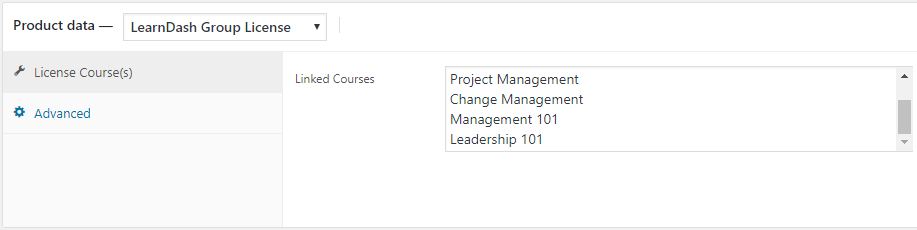
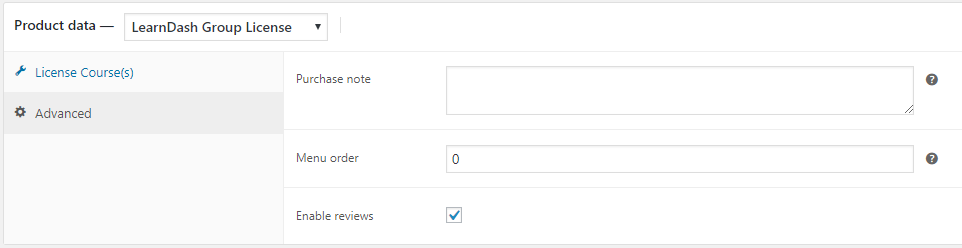
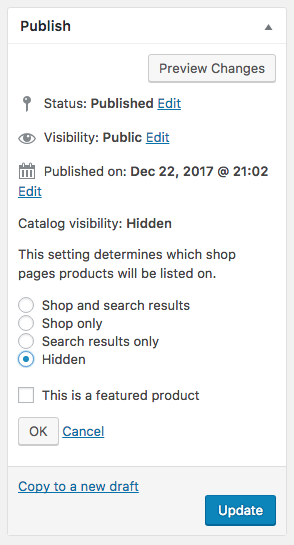
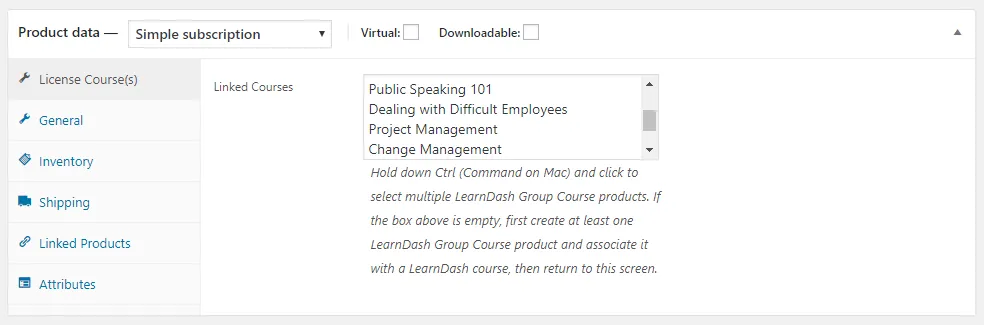
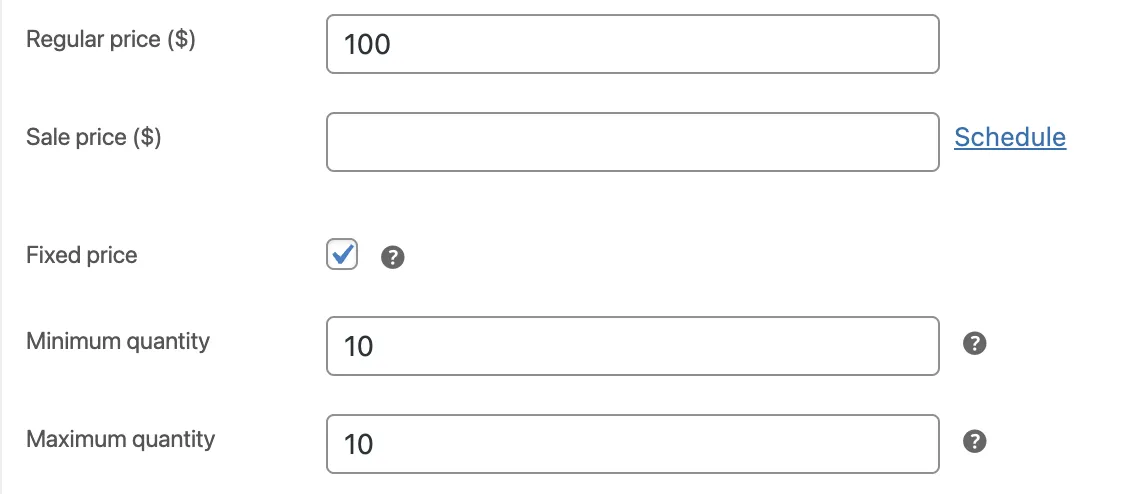
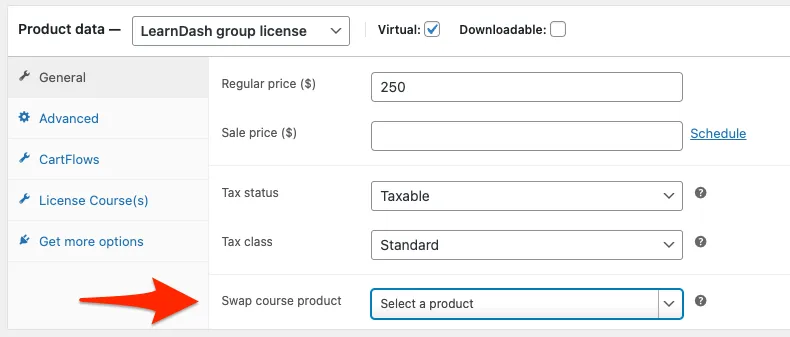

I’m stuck – when I create the product as described above and do a test purchase I get an error… the error says ‘please enter group name’ but there’s no where for user’s to enter their name. Please assist.
The issue is going to be because you either have custom checkout pages or your theme is overriding standard WooCommerce ones. If you can submit a support ticket, we should be able to provide some assistance to have the group name field show up a different way.
“In the Licensed Course(s) tab, choose one or more LearnDash Courses that should be part of the license.”
The course names simply highlight when selected, but there’s no other indication (checkmark) that a course has been linked. Is this the expected behavior?
Yes, that’s correct. Selected courses will be highlighted, that indicates the selection.
Is there away to make the Group Name Field a drop down list?
This wouldn’t be possible, Group Name is to set up new groups on purchase. A drop-down would mean mapping a purchase to an existing group, but you can’t do that with this product type. Buying this type of group product is only for creating new groups.
If you have a different workflow in mind, where an existing group is somehow updated, maybe you could open a ticket and we can comment.
I have tried multiple tests of creating a Group product course/license with woo-commerce. I have a single group course attached to a separate group licence product in woo-commerce. It is definitely highlighted as a linked/attached course, however, when I test a purchase of said license with a couple seats, the group gets created but the courses are not getting attached. So when the invited user logs in they just see “you are not enrolled in any courses” error. A backend check shows the group was created but the single course was not attached to the group. Please advise.
You should definitely create a ticket for this type of issue. If you’re using the LearnDash Woo integration, are you sure you’re selecting a GROUP course from the License Course(s) section, not a course from the General tab? Is the order status complete? Since we do need more information though a ticket would help, as well as screenshots of the product edit page and order details page in /wp-admin/ if possible.