How does Uncanny LearnDash Groups manage user roles?
When you add Group Leaders using this plugin (by ecommerce, from the Group Management page or as an admin), the system adds the Group Leader role to any roles the user may already have. Some sites do not natively look for users to have multiple roles though, and what can happen is that if you edit a Group Leader from the user’s profile page in the back end then the Group Leader role can be removed. This will revoke access to things that normally require Group Leader permissions. If you do plan to update Group Leader profiles manually, we strongly recommend adding a plugin that supports multiple roles for a user, like the widely used User Role Editor. This will allow you to make profile updates and retain all assigned roles for your users.
Can I show content to specific groups?
An added benefit of the Uncanny LearnDash Groups plugin is you can now create targeted messages to members of specific groups on any page or post using a shortcode:
[uo_groups_restrict_content user_groups="123"]Welcome![/uo_groups_restrict_content]
In the example above, content wrapped in the shortcodes will be seen by everyone who is part of the group whose ID is 123.
You can also display content to multiple groups by specifying two or more group IDs separated by commas. For example:
[uo_groups_restrict_content user_groups="123,456"]Welcome![/uo_groups_restrict_content]
This plugin is an extremely useful way to show conditional course content to learners. To get the ID of a LearnDash Group, edit the group as an administrator and look at the address bar of your browser. In the URL you’ll see a string that looks like, “?post=1169”. The number after the equals sign is the ID of that LearnDash Group.
Why are users randomly being added to my groups?
LearnDash provides a setting to enable automatic group enrollment when a user enrolls in any course assigned to the group. We find this setting is rarely useful and for most users we recommend that you leave this setting disabled when using Uncanny LearnDash Groups.
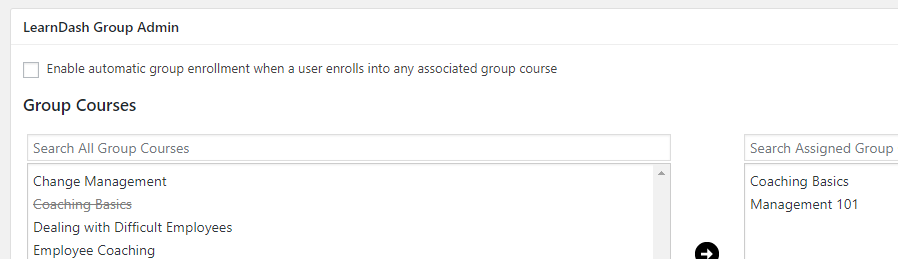 Fig. 4. We recommend leaving the Enable Automatic Group Enrollment Setting on the Group Edit page disabled when group management is shared using the Groups Plugin.
Fig. 4. We recommend leaving the Enable Automatic Group Enrollment Setting on the Group Edit page disabled when group management is shared using the Groups Plugin.What if I want to sell courses to individuals as well as groups?
If your site will be selling courses to individuals as well as groups, we recommend that you use the install the official LearnDash WooCommerce integration plugin, and set up “Course”-type products in WooCommerce. LearnDash Group Course products can also be sold to end users though to enroll students in the associated course.
Do Group Leaders have access to courses?
In version 1.3 of the plugin we added a setting that determines whether group leaders will also be enrolled as group members, taking up a license seat and gaining access to course materials. If you are primarily selling to organizations where the group leader will administer the group but not need access to course materials, you can check this setting:

Why can’t my Group Leaders add courses to their group?
The Add Courses button is only available if the group was created through the Custom Group License process. It is not available for pre-configured licenses or for groups manually created by an administrator.
Why can’t my Group Leaders add seats to their group?
The Add Seats button is only available if the group was created through the Custom Group License process or through the purchase of a pre-configured, non-subscription license. It is not available for subscription licenses or groups manually created by an administrator.
Why can’t a Group Leader see their group on the Group Management page?
If a group was created through the interface in LearnDash (not the interface in Uncanny LearnDash Groups), it must first be “upgraded” to be available on the front-end Group Management page.
Why are purchases not creating groups?
Purchases of WooCommerce products associated with the Uncanny Groups plugin will only do what they’re supposed to do (e.g. create a group, assign the Group Leader role and add a user to a group) if the status of the order is “Completed”. If orders are in “Processing” status, purchases will not work. Normally virtual product purchases should be autocompleted, but sometimes plugins will prevent that from happening. One option for resolution is tracing which plugin is causing it, another is using an autocompletion plugin like Autocomplete WooCommerce Orders to override the status and ensure orders are Completed automatically.


Comments/Questions
Please note that this is not a support forum. If you are experiencing issues on your site, please open a support ticket instead. Site-specific support questions submitted as comments will be unanswered.