Overview
The Tin Canny Uploader is part of the Tin Canny LearnDash Reporting Toolkit that we developed to help you add e-learning content authored in Storyline, Captivate, or iSpring to a LearnDash lesson or topic. (H5P modules are added through the H5P plugin rather than uploaded.) The Uploader is integrated with the both the Classic Editor and Gutenberg so you can quickly attach an e-learning module as part of your content creation workflow.
Upload zip files published directly from your authoring tool only. All modules must be uploaded through our upload tool, as it modifies some javascript files in the modules to ensure that statements are tracked properly.
Please note that file names must contain fewer than 100 characters and should not contain any special characters.
Important: Make sure you give the module you are uploading a distinct and descriptive title. This title will be identified as the module’s name in the Tin Can Report and it can’t be changed later.
Display Options
You have three different ways to display Storyline/Rise, Captivate, or iSpring content:
- Embed the module in an iFrame on the current page
- Use a link or button to launch the module in a Lightbox
- Use a link or button to launch the module in a new window
Classic Editor
Your module will be added as a shortcode in the Classic Editor:
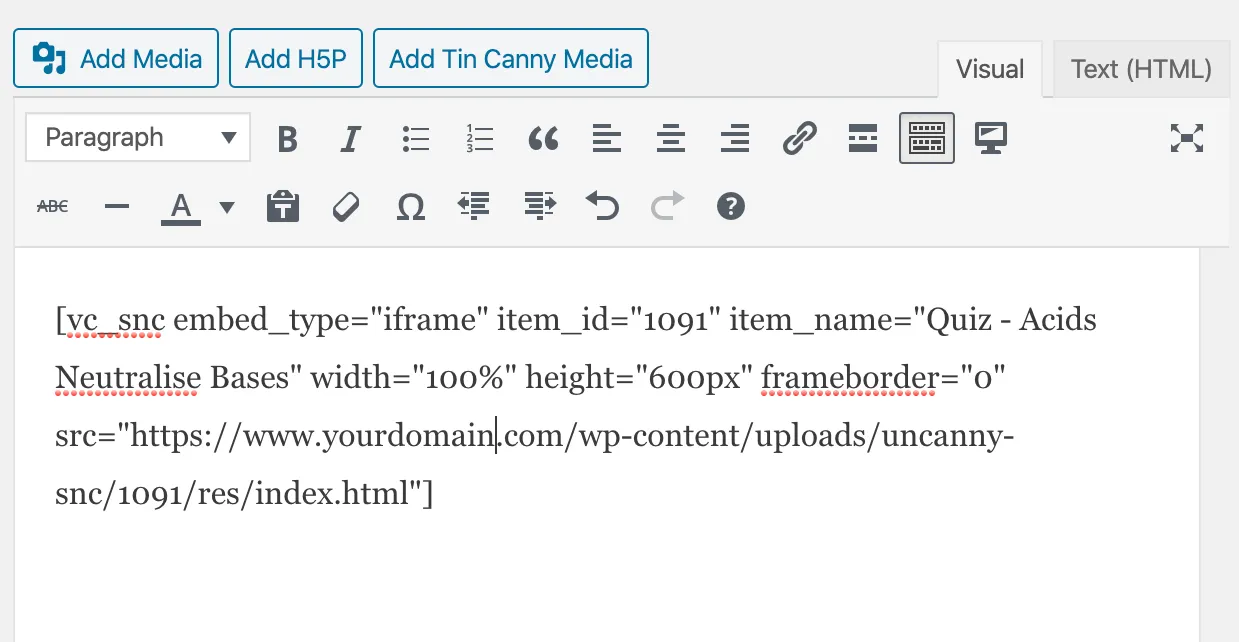
Elementor/WP Bakery Page Builder/Other Editors
If you are using a pagebuilder such as Elementor or WP Bakery Page Builder, look for a “text” module and add that to the page. The editor in the text module should display the Add Tin Canny Media button (see above), which you can use to insert your content.
Gutenberg Editor
You can use the included Gutenberg block to add Tin Canny content using the Gutenberg editor:
Tin Can/xAPI Data
In order to capture Tin Can data, your Storyline/Rise, Captivate, or iSpring module must have been published to xAPI or SCORM (1.2 or 2004). The module will still work if it was published to web but you won’t be able to capture Tin Can data. We recommend publishing to xAPI if the option is available, as in some situations it offers performance advantages over SCORM tracking.
Very large files
If for any reason the zip file is too big to upload inside WordPress (this would typically include files over 100 MB), this workaround is available but should only be performed for large files:
- Publish the zip file as you normally would.
- Extract the contents of the zip file. (Don’t use a Mac for this, as it can add hidden files that break the upload process.)
- Move the big media files elsewhere and remember the folder they were in.
- Zip the files back up so the structure is the same (minus the large files; just make sure the XML file is still in the root).
- Upload the zip file through the Tin Canny uploader as before. if there’s an error, maybe it wasn’t zipped back up again properly.
- On the lesson/topic edit page, note the identifier in the shortcode. You’ll see an snc one.
- Connect to the site by FTP. Navigate to /wp-content/uploads/uncanny-snc/.
- Find the # corresponding with the shortcode in step 6 and go into it.
- Upload the large files to wherever they’re supposed to be.
Single Page Courses
Out of the box, Tin Canny modules should not be use on LearnDash course post types, especially if there are no lessons attached to the course. LearnDash relies on lesson completions to track progress and trigger course completion. If you also have Toolkit Pro and the Single Page Courses module is enabled, versions 3.6 of Tin Canny and later do offer support and make uploading modules at the course level for microlearning possible. Make sure you follow the same Mark Complete rules as you do for lessons and topics, and to protect content we suggest hiding the module to non-students with the LearnDash student shortcode.
Multisite
If you use Tin Canny in a multisite network, it is possible to broadcast Tin Canny modules to other network sites using the Broadcast plugin from Plainview Plugins along with their LearnDash addon. See https://broadcast.plainviewplugins.com/addon/learndash/ for more information.





Hi, is there a way to set the lightbox size globally for all Articulate content to be uploaded? Or do we have to do it manually for each?
In the current version of Tin Canny you can set a default size for the lightbox globally from the Tin Canny Settings page, but I’m afraid that will take effect for newly uploaded modules only.
Thanks so much Ryan, this is a great help!
Hi, is it possible to have trial version of Tin Canny Uploader?
Thank you.
I’m afraid that trial versions are not available for any of our plugins, but if you have questions, we’re happy to answer them.
Hi Ryan,
I’m trying to upload content but it says unsupported content, created in articulate…
What is the fix please?
Thanks,
Marty
What kind of module is it? There are 2 likely causes: it’s from an unsupported authoring tool from Articulate (e.g. Storyline 1, Presenter 13, etc.) or the file wasn’t zipped properly. It should be the zip file that the tool creates, not one that you create from exported files (especially on a Mac, which adds hidden files that break the upload).
when I complete a SCORM 1.2 course the results don’t appear to be getting to the reporting functions of tin canny. I am using ispring and uploading using your upload tool is there a setting that I am missing.?
Hi Aaron, please note that iSpring results will only show up in the Tin Can tab of the Tin Canny reports in the back end. If that’s where you’re checking and still not seeing statements, please submit a ticket or send us an email. We can’t handle site-specific issues in Knowledge Base comments. Thanks!
Our lessons/modules were authored in Articulate 360. Is there a way to export from there, or does the export HAVE to be done from Storyline 360?
I’m afraid I’m not sure what you mean. We support Storyline and Rise in 360, and both have export options that you must use to create a zip file suitable for Tin Canny. If you mean STUDIO 360 (e.g. Presenter), I’m afraid we don’t support it.
Thanks, Ryan! That helps. So right now we are just working on getting all the course content (authored with Articulate, Engage, QuizMaker) into Storyline 360 so that we can export from there and then test.
do you support articulate quizmaker? im getting this message:Unsupported file type detected.
Please note that any xAPI/SCORM statements sent by this module:
will not be recorded
may display errors because the module cannot communicate with an LMS or LRS
To use this module anyway, select the .html file that launches the module using the file browser below:
Will you allow import of any SCORM 1.2 file regardless of the authoring tool?
Sorry Cameron, we unfortunately can’t offer it. Right now Tin Canny and WordPress cannot support SCORM packages with offsite assets, and that’s part of the reason we have to limit which authoring tools we support.
Hello, I uploaded the module the iframe or link or new window displays a white screen only not the module itself. It works though on another website but not on this one …. am I missing a parameter ?
Regards
Hi Jacques, we replied via email a while ago, but we’re also responding here in case this might help someone else.
There could be a number of reasons for the problem, so let’s trace what’s happening for you:
Hopefully one of those gets us closer.
Hi Ryan. Can you please be more specific about “SCORM packages with offsite assets”? I just purchased Tin Canny yesterday and am encountering the same error. What exactly is needed to alleviate the issue? What can’t be hosted externally? My package is dead simple and works in every LMS I’ve ever tried. Thanks
With Tin Canny we do not offer full SCORM compliance; part of the reason is the licensing fee that would make Tin Canny absolutely prohibitively expensive and likely not a viable product. We support certain authoring tools only and in specific ways that allows us to capture and report on data. There is no way to work around these restrictions; you must use supported authoring tools and have the modules hosted locally on the WordPress site for Tin Canny to capture the data properly.
I’m also a bit concerned about what I’m reading on this page, specifically:
1) “it modifies some javascript files in the modules to ensure that statements are tracked properly”. Can you please point to documentation outlining the changes made by Tin Canny? The last thing I want is my JavaScript to be modified by an automated system.
2) “Extract the contents of the zip file. (Don’t use a Mac for this, as it can add hidden files that break the upload process.)” Don’t know what to say here… if you know Macs add hidden files (assuming you mean .DS_store) your upload script should filter them out automatically rather than saying “Don’t use a Mac”.
Thanks
We modify the scormdriver package to tell your module how to pass data to our endpoint. That’s it. If you check that file before and after upload you’ll see that it’s modified very slightly with that change only.
For #2, we’ll take a look at it, but this is something we don’t currently support and that may cause problems in certain hosting environments.
When uploading the scorm from Articulate 2 – i am getting an error “something went wrong” – Any idea? The file is only 20megs and weve updated max file size.
Hi Vincent, please send us an email at [email protected] so we can look into this for you.
Does the Tin Canny Reporting work for elearning packages developed with Articulate Rise? Anyone, please help. Thank you.
Yes, you can see a list of supported authoring tools here: https://www.uncannyowl.com/knowledge-base/authoring-tools-supported/
Is it possible to embed dynamic content from Articulate Rise, for example if a course is updated, does it have to be reloaded to LearnDash?
Officially I’m going to say that the Rise file must be uploaded again. Unofficially, if it’s just some media files that changed, you could swap things out via FTP. What you can’t do is change JS and XML files, that will make things break–so the full replacement is safer.
I used your demo site to upload an Articulate Rise360 xAPI. It worked great.
So I bought and installed TinCanny LearnDash Pro Toolkit
The plugin activated and the license validated the upload.
The Problem: The editor is not showing the Add Tin Canny Media link.
On the control panel of your demo site I see:
Tin Canny Reporting
Uncanny Toolkit
Uncanny CEUs
Uncanny Groups
Uncanny Codes
On my site all I see is Uncanny Codes. This is the only installed plugin I see is uncanny learn dash codes. Where are the other elements of the toolkit pro?
Hi Dennis, sorry about the delay, but please note that we do not monitor the Knowledge Base for support tickets, that’s why we include the warning above the comments. For issues with our paid plugins please make sure you do file a ticket.
It sounds like there is confusion a bout our plugins though. Please note that Tin Canny and Toolkit Pro are separate plugins, and if the Tin Canny uploader isn’t showing, it’s probably because you’re using a page builder. There is native support for Gutenberg, Divi, the Classic Editor, and Elementor is coming soon. If you use something else, try adding a text block, and in that editor look for the Tin Canny uploader button.
As for other menus not showing up, please make sure everything is active. For the Toolkit, also note that you MUST have both the free Toolkit AND the Toolkit Pro plugins installed and active, then look for Uncanny Toolkit towards the bottom of your menu in /wp-admin/.
In the articulate I have created few variable which derives the value by java script. In turn, JS will fetch the user info from LMS. I have generated Scorm 1.2. It shows the desired value in scormcloud but when I tested at your site, it is not showing value (user info from LMS).
This is correct and expected behaviour. We unfortunately cannot capture and report on custom fields with SCORM; with xAPI you can capture some custom values, but only as part of a quiz. See https://www.uncannyowl.com/knowledge-base/xapi-quiz-report/ for an example of how that works.
Thanks for your reply. I think, I fails to give proper understanding. My issue is that I am trying to fetch value from wordpress site to articulate. These fields are nothing to do with report. It is not from articulate to report, it is from wordpress to articulate.
Ah, I had it backwards. That’s an interesting request, so you want something like being able to populate the user’s name from WordPress into the uploaded module. Right now I’m afraid that’s not a scenario we could support.
What Vmundhra is requesting is standard behavior in SCORM courses. All SCORM courses support querying the LMS via SCORM API for certain details, including name, completion status, and bookmark. Sounds like he’s using custom code to hit the SCORM API instead of Articulate’s built-in functions. Regardless, if a valid SCORM API is provided by Uncanny, the call should work whether it’s done via custom JS or Articulate. It would simply invoke API.LMSGetValue(‘cmi.student_name’) or similar.
Thanks Philip, that’s great feedback! And you’ve hit the nail on the head; for a variety of reasons (including performance and WP overhead), Tin Canny is not fully SCORM compliant. It’s why we have a list of supported applications that work with Tin Canny at https://www.uncannyowl.com/knowledge-base/authoring-tools-supported/. All support for SCORM files has been explicitly added for the applications we support.
We use the Tin Canny reporting for Learndash plugin. I created a course in rise 360 and published for scorm 1.2. I received an error message when I tried to upload the course using the upload button in the Gutenberg editor. But the course appeared in the content library. So I added the course using the Select from Library button. In testing, The Tin Can Report doesn’t show any learner activity. Should it? Or do we have to upload the course through the Upload button? Thanks.
Hi Taylor,
If you saw an error on upload and had to select a launch file, that’s basically your cue that no data will get tracked. If you’re running that latest version of Tin Canny and the zip file is straight out of Rise, you should log a ticket with a screenshot of the error in our uploader.
Hi,
I’ve been using The Tin Canny Uploader and everything was going perfectly until I had to change the location of the uploads folder for security reasons using a rule in the wp-config file.
Now the Modules aren’t loaded and although the files are in the right directory they don’t load anymore after that change.
And even when I tried to delete and re-upload the modules, it’s not working.
Is there any way around this issue?
Thanks a lot.
Hi Mamdouh, you should definitely submit a support ticket. Include the changes you made to the wp-config.php file so that our developers can make recommendations. It is likely that some database changes will be required.
Hello,
Does uncanny owl support latest version of learndash 3.3 ?
Also any trial or demo version to check the features and compatibility?
Do you guys also have a premium support?
We always have compatibility with the latest versions. We would be in a lot of trouble if we didn’t. 🙂 We also have a demo site over at https://learndash.uncannyowl.com/ and our plugins definitely supported (for as long as you have an active license).
Hello, Scorm packages do not save progress. Every time the user logs back in it does not send him to the part of the course he is in but takes him back to the beginning and does not show him any progress in the package. Is this normal?
You should definitely open a ticket. Resume/bookmarking support depends largely on your publish settings in the authoring tool you use.