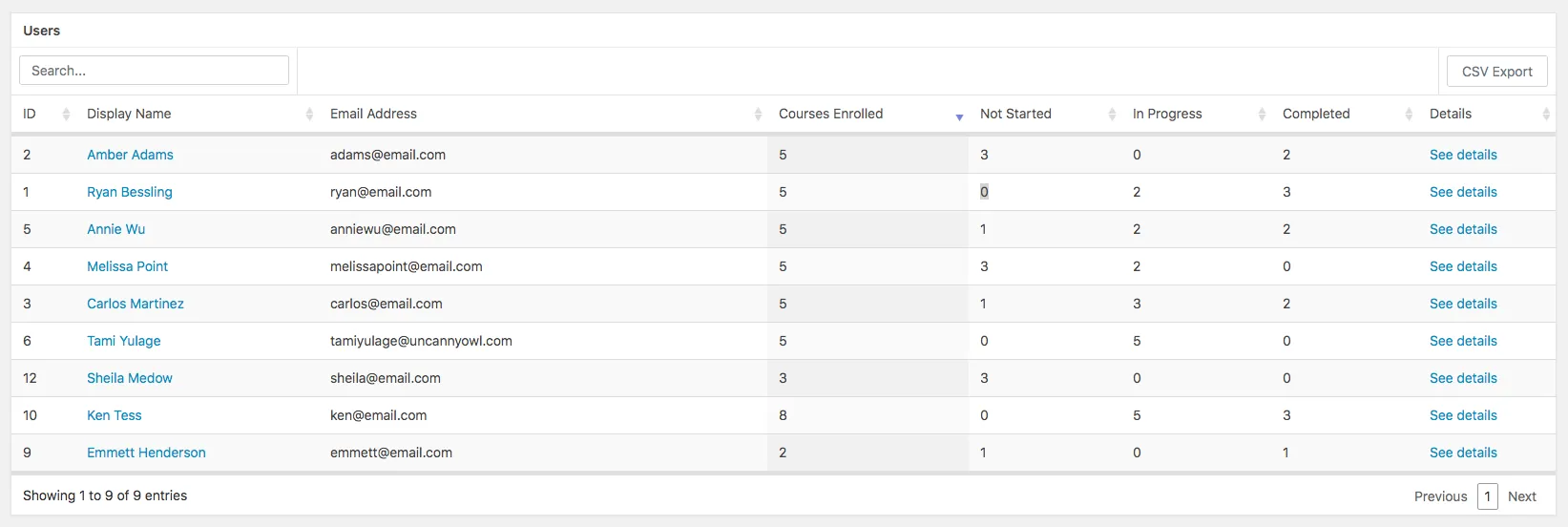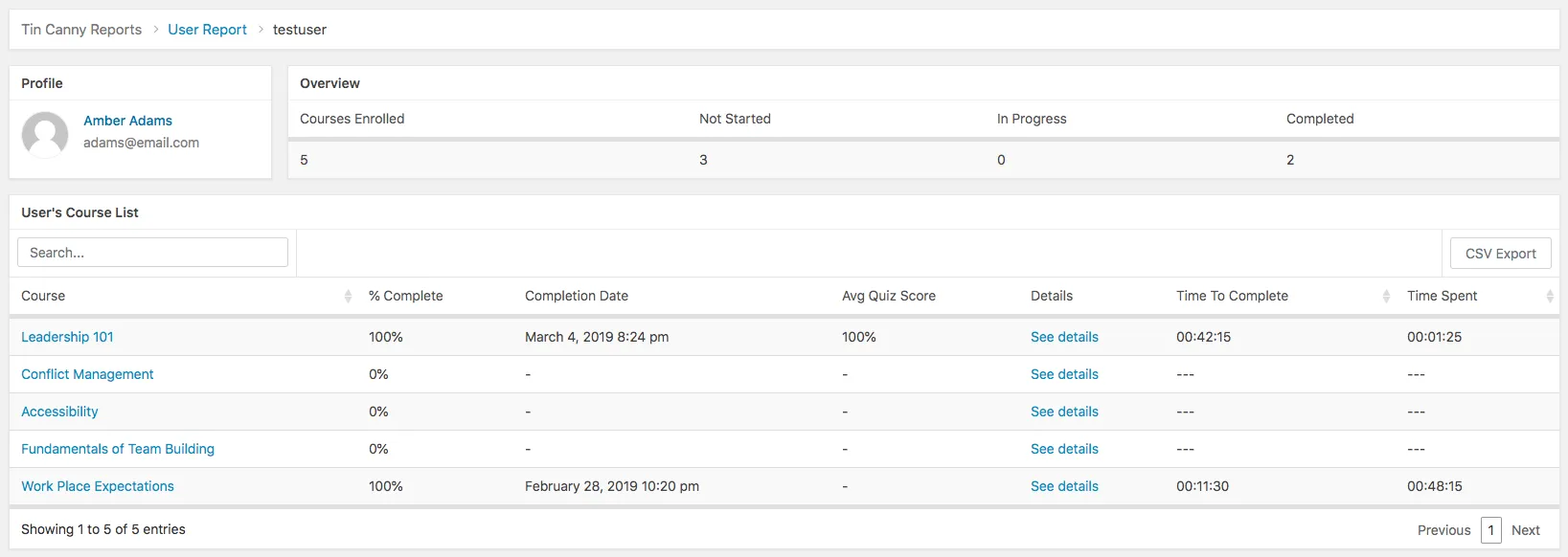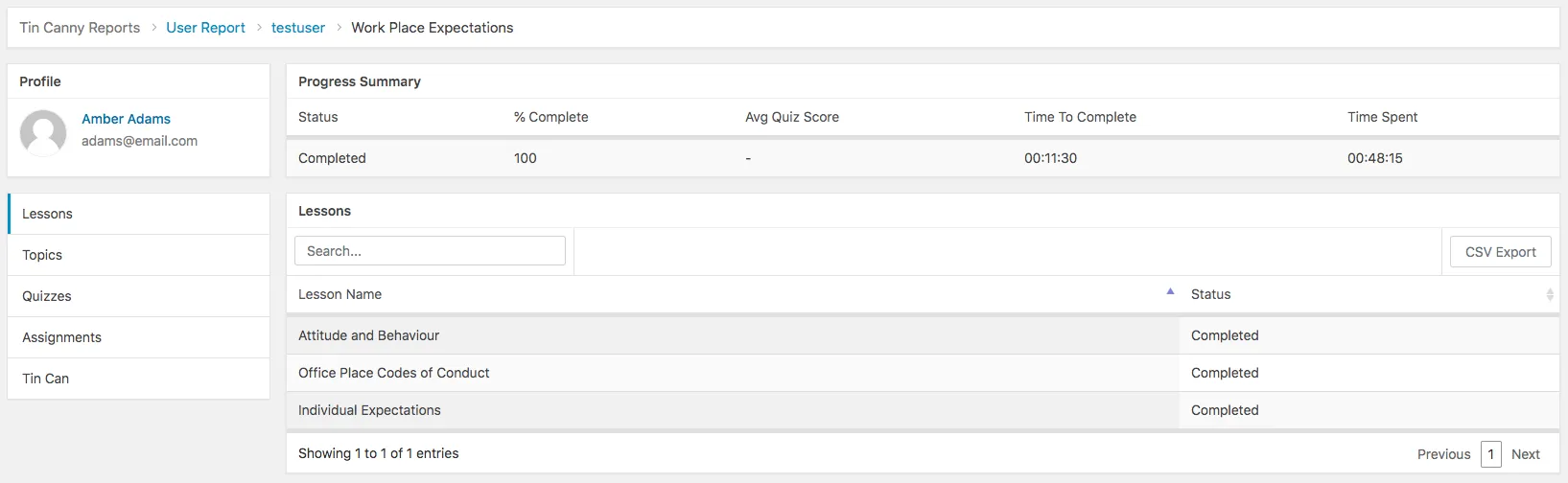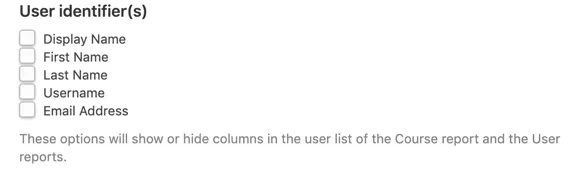Overview
The User Report in the Tin Canny LearnDash Reporting plugin lets you monitor the progress that your learners make in courses they are enrolled in.
When the User Report first loads, it shows you a list of all users in the system*. You can search for a particular individual by his/her name or email address. You can also sort the list by a column heading (for example, the Display Name as in the image shown).
* Group Leaders will see consolidated user data of their assigned groups. If a Group Leader is assigned to multiple groups, they will see all data together in the User Report.
Drill-Down User Report
Clicking on the name or email address of a user will take you to a list of courses that the user is enrolled in as well as their overall progress in those courses.
You can click anywhere in a row in the course list table to see the user’s progress in that particular course, including their overall performance and detailed activities of lessons, topics, quizzes, assignments, and Tin Can.
User details
To change the user columns that are shown in the User reports, visit the Tin Canny > Settings page and look for the User identifier(s) section. Check or uncheck the columns you want displayed in User reports.
Sort options
Sorting is available for all columns but is turned off by default. To enable sorting, visit Tin Canny > Settings and turn on the Enable Sorting by % Complete option.