Tin Canny supports a variety of front end quiz reports for Group Leaders, Administrators and Students. These reports combine both LearnDash quiz scores with SCORM/xAPI scores recorded in Tin Canny to present a consolidated view of test data.
Group Leader Quiz Report
The Group Leader Quiz Report allows Administrators and Group leaders to view consolidated quiz data and Tin Canny scores (e.g. H5P, iSpring, Storyline, etc.) by group and by course. On the LearnDash side, the report captures the highest scores (if multiple attempts were made) for each LearnDash quiz for users in a selected group and course. If quiz statistics were turned on for those quizzes (before the results were recorded), a link is also made available to detailed quiz results for that user and quiz attempt. On the Tin Canny side of the data, this report retrieves results that would normally be in the Tin Can report tab of the back end. Anything that appears in that report with a score is included in the Group Quiz report.
To add the Group Leader report to a page, use this shortcode:
[uo_group_quiz_report]
User Quiz Report
The User Quiz Report outputs LearnDash quiz scores and SCORM/xAPI scores across all courses for the user viewing the page. This report can be used by students, Group Leaders and administrators to see a consolidated list of results.
Use this shortcode to populate the User Quiz Report:
[uo_individual_quiz_report]
What’s especially powerful with the 2 new reports is that they can be linked, so users listed in the Group Leader report are hyperlinked to the user report. Administrators and Group Leaders can then drill down into a user to see their results across everything.
Use the “user_report_url” attribute with the uo_group_quiz_report shortcode to link them:
[uo_group_quiz_report user_report_url="%URL%"]
Replace %URL% in the example above with the URL of the user report on your website (the page that contains the [uo_individual_quiz_report] shortcode). You can use a static or relative URL, and as long as it’s populated correctly, the Group Report will now link to individual score reports.
Detailed Quiz Report
For administrators and Group Leaders, there is an additional quiz report available that will show can show all attempts for all users; it looks like this:
This report differs from the Group Leader quiz report in the following ways:
- It shows all attempts (not just the highest scores)
- It outputs users that have access to the quiz but haven’t yet completed it
(This can be disabled using the following filter: add_filter( ‘uotc_quiz_report_hide_unattempted_users’, ‘__return_true’ );) - There is no course selection; it will output all records for a quiz regardless of course mapping
- Admins can see records for all users, not just users linked to a group
- Column options are customizable
To use this report, add the following shortcode to a page:
[uotc_ld_quiz_report]
This report can also be used by additional custom roles. Here’s a code example:
<?php
/**
* Allow my_custom_role to access the LearnDash reports.
*
* @param array $allowed_roles - Default is array( 'administrator', 'group_leader' )
*
* @return array
*/
add_filter( 'uotc_ld_allowed_roles', 'my_uotc_ld_allowed_roles' );
function my_uotc_ld_allowed_roles( $allowed_roles ) {
$allowed_roles[] = 'my_custom_role';
return $allowed_roles;
} ?>And for even more control over outputting users that have attempted vs. not attempted a quiz, here’s an example of isolating results based on group ID or quiz ID:
<?php
/**
* Hide unattempted users from the quiz report
*
* @param bool $hide_unattempted_users - Default is false
* @param int $quiz_id - The ID of the quiz
* @param int $group_id - The ID of the user group
*/
add_filter( 'uotc_quiz_report_hide_unattempted_users', 'my_uotc_quiz_report_hide_unattempted_users', 10, 3 );
function my_uotc_quiz_report_hide_unattempted_users( $hide_unattempted_users, $quiz_id, $group_id ) {
// Only hide unattempted users for quiz ID 123
if ( $quiz_id === 123 ) {
return true;
}
// Only hide unattempted users for user group ID 456
if ( $group_id === 456 ) {
return true;
}
return $hide_unattempted_users;
} ?>
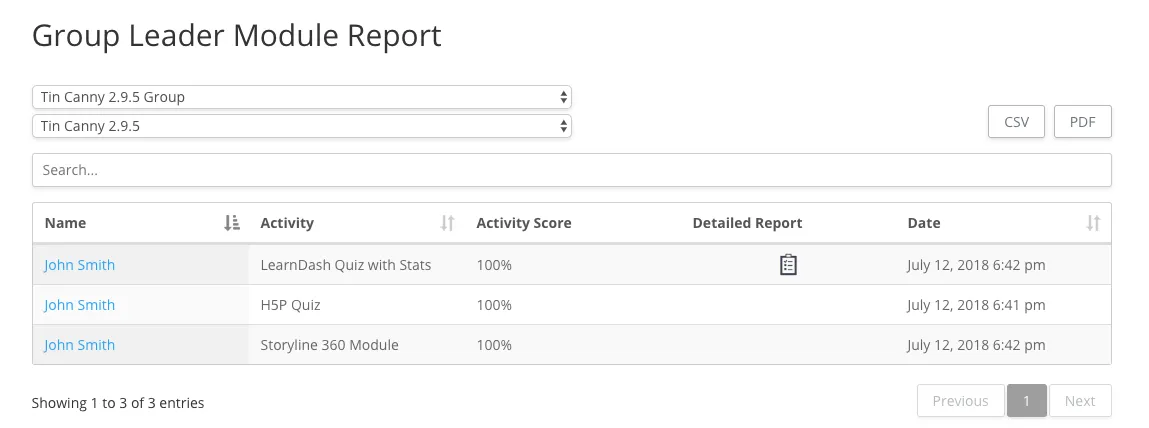
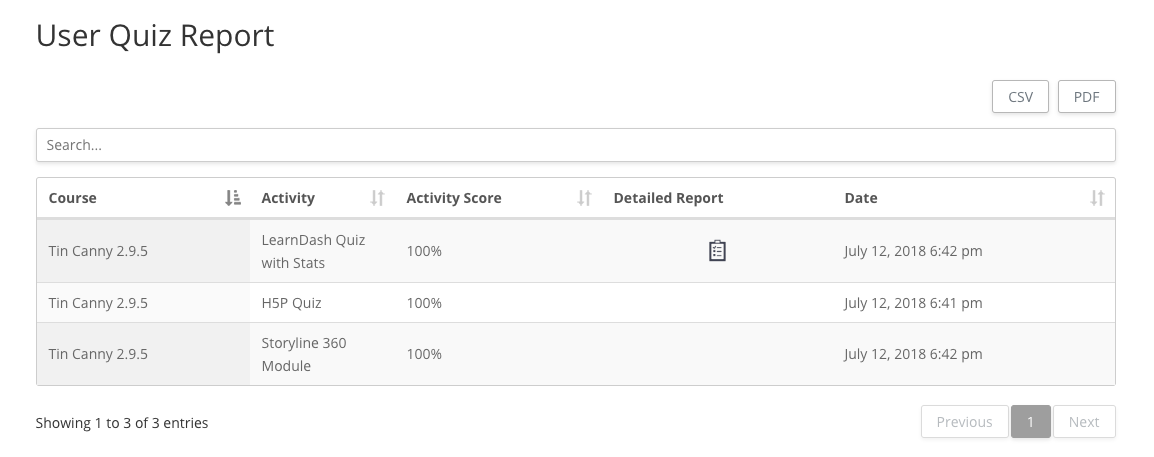


Hi,
I’m using tincanny reporting plugin, I purchased that one, I need to know how should I use this shortcode [uo_group_quiz_report user_report_url=”%URL%”] so that when I click on course, and then that course user then I get the quiz report for selected user using this shortcode so I can check the detailed reporting for that particular user.
Thanks
It’s a good point, what you want to do isn’t currently supported but we should make that possible. We’ll take a look for an upcoming release.
This should actually be supported. Maybe you can submit a support ticket if it’s not working on your site (let us know what happens when you click in to a user on the learner report page) and we can take a look.
The list shows only one, the best attempt to pass each test?
Hi Oleg, that is correct. And when multiple attempts have matching high scores, we look at the most recent for stats.
how do i remove the table title from the following short code? [uo_individual_quiz_report]
If you’re referring to the text “Activity Report for [User Name]”, try this CSS: #wpProQuiz_user_overlay + h2 {display:none;}