Version 2.2 of the Uncanny LearnDash Toolkit added a User Switching module, based on the well-rated plugin by John Blackbourn. User Switching makes it easy to view your LearnDash site and perform testing as your learners. Turning on the module automatically gives administrators (or anyone with the capability to edit users) the ability to switch between user accounts. This can be very useful as a quick way to test and troubleshoot issues reported by users, or even to see behaviours for students that might change when you release updates or make other changes to your site or courses.

Fig. 1 The User Switching module can be toggled on or off from the Uncanny Toolkit admin page.
When the User Switching module is turned on, administrators will see a Switch To link under usernames from the All Users page of your WordPress site (under Users > All Users).
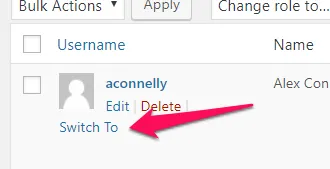
When you click the Switch To link, you will immediately view the site exactly as the student would. Anything you do as that user is recorded as if they had done it, so if you complete a LearnDash lesson or topic, it is as if they completed it. As such, we generally recommend User Switching to view things as the user only; for testing student behaviours, setting up a test student account is generally a better choice.
A note about account security: User passwords are not (and cannot be) revealed and the plugin uses the cookie authentication system in WordPress when remembering the account(s) you’ve switched from and when switching back.
You can switch back to the original account through links that would typically appear in the admin bar or at the bottom of the screen, but depending on the theme and how things are set up, it may not always be visible and could even be blocked entirely.
Important: When using the LearnDash Toolkit, if you have the User Switching module activated and you also have the Hide Admin Bar module activated, please ensure you can locate the switch back link on dashboard screens or in the sidebar of your pages. The default switch back link in the profile menu can sometimes be hidden depending on your settings in the Hide Admin Bar module.


Hi,
I tried the User Switching plugin. However, it’s not working. When i click on switch user a new page opens with this message – “could not switch user”.
Will be glad if you can help with identifying the issue. I am using Learndash + Social Learner.
If the user switching module isn’t working, give this plugin a try: https://en-ca.wordpress.org/plugins/user-switching/ Our module is based on it.
Hi Ken,
The switch to functionality is not working for us. We have the toolkit pro. Please advise
Unfortunately, we aren’t seeing any issues with the user switching module. Could you try the following:
Please post back here with the results of your testing to help us identify the issue.