Overview
The Front End Login module lets you put a login form anywhere on your WordPress site, freeing you from the constraints of WordPress’ built-in login page. Use this module to create a login page that works with your organization’s branding and provides users with additional information or support. You can even place it side-by-side with a registration form to have a combined login + registration page, reducing the steps necessary for new users to create an account on your site.
Settings
The Front End Login module includes extensive customization options in its settings pane. Most are self-explanatory and won’t be covered here, but these are the most important options:
- Enable AJAX: Add AJAX form submission; this must be turned on to use the modal login shortcode and menu item.
- Select Template: Choose the design template for the login form. The “Boxed with shadow” template is required if you plan to use modal login forms.
- Login Page: Select the page you want to use as the login page for your site. This page must have the Front End Login Gutenberg block or uo_login_ui shortcode on it. When users attempt to access the default WordPress login page (/wp-login.php), they will automatically be redirected to this page instead.
- Manual User Verification: If enabled, users that register from the front end MUST be manually approved by an administrator before they can sign in. A “Verified” column will be added to the list of users in WordPress and any users listed as “Not Verified” cannot sign in. To verify a user, navigate to the user’s profile and look for the “Verify User” label. By selecting this field and saving the page, the users will be able to sign in. On verification, users will also be notified by email that the account has been verified and access has been granted. The Login Page setting (above) must set for user verification to work.
- Login Form: Use the fields in this section to customize the appearance and behavior of the main login form.
- Show Register Link: If enabled, a text link will appear below the form using the text in the Register Link Text field and linking to the URL in the Register Link field. This link can be to any page you want; even an external CRM (for example).
- Hide All For Logged In Users: If enabled, logged in users will see nothing where the login form was previously displayed.
- Message For Logged In Users: This content is displayed to logged in users (as long as Hide All For Logged In Users is not enabled).
- Modal login: Choose the button label for the modal login shortcode and whether or not to dim the background when the modal is displayed.
- Google reCAPTCHA Settings: When the Site Key and Secret Key fields are populated with valid reCAPTCHA v2 keys, a reCAPTCHA anti-bot widget will be displayed on the Login and Forgot Password forms. Users will be required to validate that they are not bots to enable form submission.
- Forgot Password Form: Use the fields in this section to customize the appearance and behavior of the forgot password form.
- Forgot Password Email: Use the fields in this section to customize the email that’s sent to users when they request a password reset.
- Reset Password Form: Use the fields in this section to customize the appearance and behavior of the reset password form.
- Require strong password: When this box is checked, users will be required to enter a password containing a minimum of 8 characters including 1 uppercase character, 1 lowercase character and 1 number.
- Two-Factor authentication: This section indicates whether two-factor authentication has been enabled via the WP 2FA plugin. When the WP 2FA plugin is installed and activated, the Front End Login module of the Uncanny Toolkit supports two-factor authentication for any users that have enabled it. You can also enable it sitewide for all users. Refer to the WP 2FA plugin documentation for setup details. Note: Uncanny Owl is not affiliated with WP 2FA or WPWhiteSecurity.com.
Important: Make sure that your login page is not cached. If you see password reset errors, redirect errors or users can’t sign in properly, check this first. Your host may also have server-side caching enabled for your login page (WP Engine and Siteground are known to do this, as are many others), so check with them if you’re not sure.
Also make sure that you are NOT using a separate reCaptcha plugin that also modifies login forms; it will create a conflict and you may be locked out. To include reCaptcha in the login form you must use the option included in the module.
Shortcodes
The Front End Login module includes three shortcodes.
[uo_login_ui]
This shortcode displays the Front End Login form with the template and options selected in the Front End Login module settings.
[uo_login]
This shortcode displays a barebones login form for use on secondary pages (i.e. pages not set as the login page). We recommend using the uo_login_ui shortcode for most use cases.
[uo_login_modal]
This shortcode displays a link (that can be styled with CSS if a button is preferred) that launches the login form in a modal window. The shortcode will only work if AJAX is enabled for the form and it requires the use of the “Boxed with shadow” template.
Login Redirect
The shortcode supports a redirect attribute:
[uo_login redirect="/dashboard/"]
This is useful if you want to have different login pages that will redirect users to different pages. Any redirect set in the shortcode attribute will override the redirect set in the login redirect module.
The redirect_to parameter
Version 3.2 of the Toolkit introduced support for the redirect_to parameter, so that when “?redirect_to=%URL%” is appended to the URL of a login page (where %URL% is the target URL), users are directed to that page after logging in. This feature allows site admins to direct all users to a single login page but set different redirect behaviours based on how they arrived on that page. The the redirect_to parameter overrides both the redirect shortcode attribute and the Log In/Log Out Redirect module, so it will take priority.
An example of this module in use might look like this: “https://www.uncannyowl.com/login?redirect_to=https://www.uncannyowl.com/learner-dashboard”. The /login/ page in this example would have to include the uo_login or uo_login_ui shortcode.
Overriding the login templates
As of Uncanny LearnDash Toolkit version 3.1, developers can edit template files in an upgrade-safe way using overrides. Copy the template file into a directory within your theme named /uncanny-toolkit/, keeping the same file and folder structure but removing the /templates/ subdirectory.
For example, to override the default login form, copy:
wp-content/plugins/uncanny-learndash-toolkit/src/templates/frontend-login/default-login.php
to
wp-content/themes/yourtheme/uncanny-toolkit/frontend-login/default-login.php
The copied file will now override the default.
Warning: Do not edit these files within the the Uncanny Toolkit plugin itself, as they are overwritten during the upgrade process and any customizations will be lost.
Adding the modal login form to a menu
The modal login form can pop up on any page based on selection of a menu entry, but it requires that the Log In/Log Out Links module be turned on. Once it is, a “Front end login modal” menu option will be available under Uncanny Menu Links on Appearance > Menus. Note: The link will not display the modal login form on the page set as the Login Page in the module settings. Instead, it will simply reload the page. This is to avoid complications from having two login forms on the same page.
If You Lock Yourself Out
If invalid settings have been made and saved, then after logout with invalid settings you find yourself locked out, take these steps immediately so that you can sign back in:
- Connect to your site by FTP.
- Find the folder for the Toolkit plugin in the plugins folder under /wp-content/.
- Rename the Toolkit folder temporarily to disable it.
- Log in now as an admin from the default WordPress login page.
- Change the folder name back by FTP and activate the Toolkit while you’re still signed in.
- Correct any settings from the Modules page and test the login page again in an incognito window or another browser so that you don’t accidentally lock yourself out again.
This type of scenario is possible if you turn on a maintenance mode or sitewide protection plugin that blocks access to the page set as your login page. If you do use a plugin that redirects access on a sitewide basis, make sure you exclude your login page from the redirect behaviour.

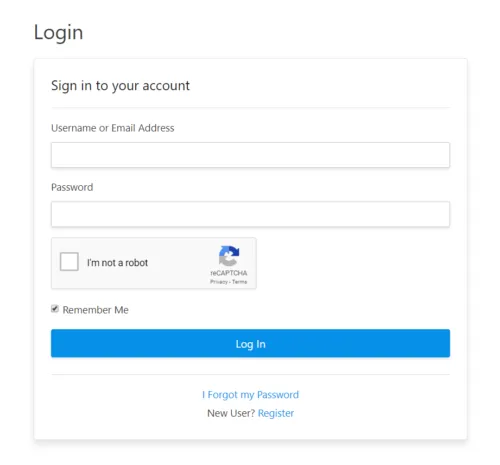


Great. Just one thought- is there a shortcode for registration form so that I can put it anywhere in the website?
The Front End Login module doesn’t include any type of registration form, and currently we don’t plan to add one. Our other plugins do include registration options if something is required for use of the plugin, but for this module, the registration link just defers to whatever has been set up already in WordPress (and if nothing exists for registration, it uses the standard WordPress registration).
Is there a way to not have the register link under the forgot password link? The register link sends my users to make a seperate wordpress account, and that is confusing since they have already made an account to access my course during woocommerce checkout.
It’s because you have “Anyone can register” turned on in WordPress settings under Settings > General. If you uncheck that box the link will go away.
Hi, What is the Feature Setting? When I use [uo_login_ui] the form has a Register hyperlink under it… where do I reset that, as it is not going to my Registration page?
The link and registration behaviours not part of the Toolkit; the link will just be shown automatically if you allow anyone to register. If you don’t want it displayed, make sure you navigate to Settings > General as an admin and uncheck “Anyone can register”.
I’m not sure what I’m doing wrong. I have the Front End Login set up and I want a particular page to only be available to people who are logged in. If I put the URL of that page right into the browser, I can access the page without having to login. Is there a way to block people from just using the direct URL?
I’m afraid the Front End Login module can’t help there. With LearnDash you can protect pages if they’re inside closed courses, or more generally you can use a membership plugin or other tool that restricts page-level access.
I was wondering if there is any option in the shortcode to avoid redirection to the homepage ? I was hoping the log-in on my sidebar would redirect to the same page it was validated from (the course page where the sidebar appears) as it is a bit confusing for users to have to go back to the page they were before manually.
I’m afraid there is no such option. Typically we would override the redirect behaviour anyway (as it can’t be set in this module) to a specific page, either with the Log In/Log Out Redirect module also in the plugin, or with another tool so we can use role-based redirect. Those solutions can unfortunately only take users to a specific page though, not back to where they were originally. I’m afraid that for the behaviour described another login solution may be a better fit.
hi
i want to ask please
1) now when i click on register, it takes me to wordpress registration page? is there a way to change this?
2) can i use this plugin, but add my own login and own registration pages? using a custom form plugin
3) how to change how the form CSS looks? design wise (login form)
4) how to trasnalte: login, username, … etc strings? i found on ur plugin translation page in WP, these are nott here?
thank u!! i am new here so kindly bear with me
1. Where the Register link takes you depends on what WordPress recognizes as your registration page. It’s not something you set in our Toolkit. So if you use another plugin for a registration page and have that plugin tell WordPress that that’s the registration page, our link will then take the user to that page.
2. You can certainly turn off any modules you’re not using. It’s very common for this module to be turned off while others are left enabled and used.
3. Yes, the login form includes CSS classes that you can target. You will need to know how to work with CSS to style the login form.
4. All strings are definitely translatable, but it’s certainly possible that someone hasn’t translated all or any of the strings to your language. Use a plugin like Loco Translate to find untranslated strings and translate them; the labels you cited above can definitely be translated.
When I try to reset my password I get this: Oops! Password reset email failed to send.
This suggests that the plugin wasn’t able to properly send an email through WordPress. Try testing that other emails are sending properly through WordPress and that a plugin isn’t being used to block emails. If you’re using a plugin that routes mail through a third party, try disabling that temporarily as well to see if it could be conflicting.
I have my login page working perfectly thanks to the Uncanny plugin, but I wonder if you can help? When a user logs in, they are taken to the WordPress dashboard. I have Hide Admin/Bar turned on, wchih works when they eventually navigate to the site, but how do I stop the landing page once users are logged in from being the WP Dashboard?
You can set up a login redirect for this. The Toolkit also has a module for that, or try a plugin like Peter’s Login Redirect.
Hi there,
Is it possible to login and add forgot password (email input ) on same page ? How ?
Regards,
It’s unfortunately not possible to put both the login form and reset form on the same page. Only the link can be included. Sorry about that!
How to add Registration page default?
Please note that this plugin does not include any registration functions. The link to register is added automatically if “Anyone can register” is turned on in your WordPress General Settings. The destination of that link is whatever page WordPress recognizes as the registration page.
(This applies to the current version of the plugin, in the upcoming 3.0 release you can control the destination page and whether or not to show the link inside the plugin instead.)
how do I adjust the look of the login page? I would like to add a button with link into the login page.. how do I do this?
When you add the login form to a page with the shortcode or Gutenberg block, you can simply add the button above or below the form on the page. However, if you want the button to appear between form elements, you may need to override the login page template by copying it to your child theme folder, adding your button to the template, and then hooking into the appropriate login template filter:
add_filter( 'uo-front-login-lost-pwd-template', array( __CLASS__, 'set_ult_login_theme' ), 9, 1 );add_filter( 'uo-front-login-register-template', array( __CLASS__, 'set_ult_login_theme' ), 9, 1 );
add_filter( 'uo-front-login-reset-template', array( __CLASS__, 'set_ult_login_theme' ), 9, 1 );
add_filter( 'uo-front-login-login-template', array( __CLASS__, 'set_ult_login_theme' ), 9, 1 );
How can I change the default (blue) color of the button and links?
Try this for the button:
#ult-login-form input#ult-login-submit {background-color: #000000;
}
And this for the links:
div.ult-form__footer a {color: #000000;
}
I was looking at this on my site and i turned it on then off with no saving, etc. but now the log in on my home page has disappeared. How might I correct this?
Without knowing the context of what should be on the homepage and how you’ve set things up, I’m afraid it’s impossible to say why something on the page may have disappeared. If you’re having trouble and also have the Pro plugin, maybe you could log a ticket with more information about what you had and what was removed and we can take a look for you.
I use Social Learner and it comes with Login on the homepage. The only thing that changed between it being on the homepage and not was I turned on the Front End Login Module to see what it was about but did not save. I just clicked ‘close’. When I went to the home page the standard Social Learner Login has gone missing.
It does show up when I am in ‘Customize’ mode, but that’s it.
Turns out it was the T3 Cache getting weird for some reason. I’ve had it a while but chose that moment to freak out. Thanks for your quick reply.
Hi, I would love to have a german translation for this formular login, logout, passwort forgotten.
Where can I finde the language file? Or is there a translated version?
Thanks for answering.
The language file is located at /uncanny-learndash-toolkit/languages/uncanny-learndash-toolkit.pot. However, since version 3.0 you can translate most of the text directly within the module settings page.
hi
I added the code [uo_login_ui] but the form does not appear on the page
If you see the shortcode on the screen, make sure the module is turned on. If you used a page builder, perhaps try a different module type (like text).
Hi,
Do you guys have any plans on supporting recaptcha v3?
Hi Tim, we’re looking into possible support for recaptcha v3 in a future release. Thanks!
Hi Ken,
Thank you for your reply. I am glad to hear that you are looking into recaptcha v3. I would love for this to be possible.
Thanks for all the hard word!
I followed the above instructions but, using my test account in an incognito page, I can’t seem to login in. I receive an ‘invalid username/password’ message. I know I am using correct credentials for this test account because they work when I disable the Uncanny Owl plugin. But, as soon as I enable it, they no longer work. Caching is turned off on my WP site as well as my hosting site so I don’t believe that is the problem. Any suggestions? I really want this to work because I plan on purchasing the Uncanny Owl plugin to assist with my LearnDash LMS.
Hi Starla, you should check a few things to rule out issues. Make sure the user verification option isn’t turned on for Front End Login. Try disabling all other plugins temporarily (ideally on a Staging site) and try again to rule out a conflict; we’ve seen it happen before with reCaptcha plugins. Maybe even try a different URL temporarily to make sure it’s not an endpoint or archive page used by another plugin.
Thank you, Ryan. I chose not to use ReCaptcha for the Front End Login but when I checked my basic ReCaptcha settings, I had it enabled for the login page. As soon as I disabled it for the login page, I was able to log in with my test account credentials so that fixed it. *sigh*
I appreciate your quick response and willingness to help a non-paying client…yet. I plan to purchase the plugin after I make it through the WooCommerce, my account, login page, registration page, etc. set up. One thing at a time… 🙂
On a different note, I need to set up a registration link and I saw via the conversation above that I will need to use a different resource for this. I was thinking about the Custom Login Page Customizer by Hardeep Asrani. As you aware of any challenges that might create with the Front End Login set up with Uncanny Owl?
Thanks a ton!
That’s right, our Toolkit plugins (except the Group Registration module) don’t include registration options. Some of our other plugins do, if registration is a key part of the plugin functionality, but generally we use other tools (as we often build registration forms with extra metadata capture, and it’s easier with dedicated tools). We haven’t used the plugin you mentioned; it doesn’t seem like it’s targeted at registration. It’s unlikely you’ll have a conflict though.
Does Front End Login work with any forms of Two-Factor Authentication?
I love Front End Login for subscribers, but we need 2FA to secure any admin accounts. So far I have tried miniOrange’s Google Authenticator (which I would much prefer), but it locked me out because it places the 2FA input on the login page, and Duo, which for some reason doesn’t redirect to its 2FA entry page after Front End Login.
We don’t currently support any two factor authentication solutions for our Front End Login module. We likely will in future, but if it’s something you need then you unfortunately won’t be able to use our login module right now.
Thanks again Ryan for your rapid response. I tried replying last week, but my reply still hasn’t appeared. Since then I have managed to make 2FA work with both Wordfence (thanks to Karl in the LearnDash group) and miniOrange (thanks to Mittal on their support desk).
Hi Martin, thanks for the update and sorry about the delay!
All comments on Knowledge Base articles are moderated and we unfortunately don’t monitor it the way we do our other support channels. We typically don’t post comments from users if they’re extremely site-specific or sometimes if we can’t yet answer a question (in the case of yours last time–we haven’t looked further at 2FA). That’s why we hadn’t published your earlier comment yet.
I’m having trouble saving a message for logged in users using the visual editor. The text editor works, but I’m not very good HTML. And every time I switch back and forth between the visual and text editor, the visual editor strips some content out of it. Is this just for me or is it a bug? I use Chrome on a Mac.
I’m afraid it wouldn’t be related to the Front End Login module. That just uses shortcodes and doesn’t use any HTML in the editor. It’s not an uncommon scenario (losing some HTML) when switching between the visual and text view of the Classic Editor, it’s just that this module wouldn’t affect that behaviour in any way.
Ryan,
Thanks for the quick reply. Just a clarification. I’m talking about the tool you use in the Uncanny Owl setting area for the front end login module. About half way down the settings area there is a WYSIWYG editor for entering text to display for logged in users. The visual part of it doesn’t seem to work for me. If I add “This is a test” into that editor and click “Save Module” and then close it, when I open it again that text isn’t there. And if I enter text into the “Text” part of the module and then toggle back and forth between the visual and text portions of it, the text is stripped out when I toggle back to the text area.
Vaughan
Ah, that makes more sense. I checked and I can’t reproduce this in a test environment; switching between the tabs isn’t removing HTML (my example is simple though) and saving in the Visual view retains all content. Check your browser console for javascript errors, they could be a factor, or send us a note through a contact form if there’s specific HTML causing issues. We’re starting to get into plugin support for a specific site though, which we can’t provide inside the Knowledge Base, so support would have to be outside of this channel.
Thanks so much! I’ll check with a different browser and the console.
Hello Ryan
I have the toolkit installed on my site. I notice that when this module is activated the login page takes over a minute to load. Any idea whats causing that and how t fix it?
Wow! We haven’t heard of any similar issues. Try an external speed test to see if any assets are particularly slow to load, and also a plugin like Query Monitor to see if anything is particularly slow on the database or page rendering side. No-one else has reported problems though. Maybe it’s a conflict with something else? You could test that by disabling other plugins temporarily to see if the login page is still slow.
Hi,
I have a question about the password reset page. Everything works fine up until i change the password. When i try to send the form, i end up on a blank page (myloginurl/?action=validatepasswordreset). The password change is done though, but i don’t see a message or the login page….. This only occurs when i have the uncanny toolkit activated.
Do you guys know of a fix for this?
Looking forward to your reply.
That sounds to me like a 500 error if you’re getting a blank page like that. Try turning debug on and check the web server error logs; those should hopefully give you clues about where the issue is happening. There’s no known error related to this, so it’s likely a conflict with another plugin. You could also narrow things down by temporarily deactivating other plugins to see if things work, then reactivating them to trace when things start failing, but start with debug and the error log.
Hi Ryan,
Thank you for the super fast reply. I deactivated all plugins and my childtheme and it still happens. The only things that are active are the Divi theme, LearnDash and Uncanny.
Weirdly when i activated everything it worked perfectly…..
So i have no idea how, but i fixed it.
Thanks anyway!
Hi! Turns out it was a caching problem.
I fixed it by making sure that my login pagina doesn’t cache.
Ah, that would do it too! That mention that at the top of the page in the big Important note; the login page can never be cached. That also would have broken password reset for you.
I’m having the same problem – a blank page on password reset. I’m not currently using a caching plugin. If it’s a caching problem, how do I make sure the login page is never cached?
A blank page suggests a 500 error. Try checking the web server error logs and/or turning WordPress debugging on. For caching, every situation is unfortunately different. Many hosts also implement caching, so if the host does add caching you can ask them to add an exclusion for the login page.
Hi Denny,
What i did is forcing the login page to NOT be cached. I am user wp super cache for caching and in the advanced tab you can enter a slug that you don’t want to be cached. Hope it helps!
I am an issue with my custom login page, and this issue only exists when I enable the FRONT END LOGIN module.
Any attempt to login returns an “Invalid username and/or password” message.
I have exempted the login page from being cached by adding /student-login/ to the list of strings representing the pages that WP Super Cache should not cache, yet it is still not allowing anyone to log in. So I really need help at the moment.
It could be a reCaptcha conflict. Make sure no recaptcha plugins are enabled, and if the issue is that you’re also using another plugin for login then I would consider removing reCaptcha settings from the Front End Login module settings.
Hi Ryan,
Wow! You are absolutely correct. When I disabled the Invisible reCaptcha plugin, I was able to log in. Thanks for the help.
My question now is: “Does this mean that I can no longer make use of reCaptcha?” If so, then what is the alternative, please? Thanks.
Our Front End Login module includes native reCaptcha support; just enter your account information. Other plugins that forcefully add a reCaptcha to login forms will conflict with our implementation.
Hey, I have a problem with the password reset. I can click on “Forgot Password” on the login page and also enter my email/username.
After that I get an email with the reset link. When I copy and paste it into the browser it just loads and then opens the normal login form so I’m basically at the begining again. I cant set my new password anywhere and it doenst open the password reset form.
Whats also interesting is that my URL ends with “login/lost-password/?show-reset-form=true” so it should display the password reset form but it doesnt – it only display the regular login form.
Would be nice if you could help me here!
It’s likely going to be one of 2 things: caching on the login page, or something modifying password reset URLs in the email. The latter is common with link tracking; you’ll often see it added when you use transactional email services, like Sendgrid and Sparkpost. If you use anything like that, or anything that modifies outgoing emails, make sure link tracking is disabled.
I discovered something else…
When the FRONT END LOGIN module is enabled and a subscriber logs into my portal, he/she is redirected to the MY ACCOUNT page because that is how I set it.
However, clicking on the EDIT PROFILE link takes the person to the home instead of the profile.php page.
How do I fix this? Thanks.
I’m afraid that everything you describe is going to be unique to your site. Our plugins don’t have a concept of a My Account page, and if there’s an Edit Profile link, perhaps it’s from the ld_profile shortcode in LearnDash. If that is the case, that’s standard LearnDash behaviour. You can certainly set up a new profile edit form using a third party plugin, but the Toolkit cannot help with any of these functions.
https://codecanyon.net/item/yellow-pencil-visual-css-style-editor/11322180
Is it possible to style the form with yellow pencil?
I’m afraid I don’t know; we haven’t tested against that plugin and I’m not aware of any of our plugin users trying it.
I am getting the error you’ve already mentioned in description – Password reset form with a glitch. It does not ask for NEW PASSWORD. Also, whatever I put in CONFIRM NEW PASSWORD, does not get activated. Image at https://imgur.com/Nm9pMEg
It looks like a theme or plugin conflict. If you have a Pro license, definitely submit a ticket with a link to the page in question. Otherwise, try inspecting the form fields and see if you can identify what is causing the first field to not be shown.
Thanks! Tried deactivation of plugins. No, there seems to be no conflict. It still remains the same. Inspecting form fields?? I get stcuk as i am not a technical pro.
It could also be the theme; something is hiding the field. Do file a ticket with a link if you have Pro, or if you have a developer have them take a quick look.
Yes, It is Theme conflict. What do you suggest, should I contact Theme Support?
Yes, that’s a good idea. You could also have a developer take a look at it.
Hey, is there a way to translate the mouse-over “Please fill out this field.” in the front end Login!?
(I use Loco translate but cannot find it there)
thanks
The “Please fill out this field” message is a browser-generated message for required fields; it’s not in our plugin. For example, if you change your browser’s language to Spanish, that message will read “Completa este campo”, as your browser will now display the text in the selected language.
Hi – I am using the [uo_login_ui] in a text block on my login page. The front end login module is enabled and pointing to the page. When testing the page it appeared just fine and the login looked normal. once I put the Login page live, even through I have the [uo_login_ui] on the page, I am still seeing the ‘Note: This page has been set as the login page for this site. The form below has been added for your convenience. To hide this message, add the shortcode [uo_login_ui] or the Front End Login Gutenberg block to this page.’ message displayed below my login area. How can I get rid of this?? Thank you!
Hi Meredith, the message means that our plugin can’t recognize the _ui shortcode on the page and is adding its own form instead. Assuming you are using the shortcode correctly, it could be that you’re using a page builder (though you mention a block, it shouldn’t happen if it’s pure Gutenberg) or that something else that’s installed is interfering with shortcode rendering. If you have a Staging site, maybe you could temporarily disable all other plugins to see if the issue persists? Also confirm that the login page isn’t a Woo endpoint (e.g. /cart/, /my-account/) or archive page; that could also create a conflict. If none of that helps and you have a Pro license, definitely submit a support ticket.
Hi Ryan. Thank you for the quick reply. We are using the Classic Editor (Tiny MCE) Visual Page Builder. When I don’t use the visual page builder and just use the classic editor, then we don’t get the 2nd login code. The problem is, I can’t design my page properly in the classic editor. WE really need a visual builder to get the page to look how we want. But when I build the page in visual builder, even with the [uo_login_ui] inside a basic text block, it seems it doesn’t recognize that code is there even though we do get the proper login form.
Tracing it to a page builder is a great first step. Maybe instead of a text block, there are other block types you could try that do recognize and render the shortcode properly? We haven’t seen a page builder that couldn’t render the shortcode at all, but sometimes we do see some modules not able to handle it properly.
So Oddly enough it doesn’t work with the text Block for the Classic Visual Editor, but when I built the page with Elementor instead and put the [uo_login_ui] in a text block for elementor it works just fine as expected. Thank you.
Hi, I’m using [uo_login_ui] in an Elementor page. If the user enters an incorrect username/password and submits the form, the page reloads but does not show an error message. Is the form built to show an error message?
We just fixed this bug in the latest release of the plugin (version 3.2). Please update and give it a try!
There does not appear to be any way to choose which slugs direct different users groups to different login pages.
Administrators are being redirected to the front end login page (student-login || login et al) and not to the default wordpress login page (wp-admin)
This behaviour is confusing to existing users
I’m not sure if I fully follow this one, but there can only be one primarily login page that also supports password reset. I wonder if you mean setting different targets for login redirection, not actually different pages. For that, you could use the Peter’s Login Redirect plugin (then target redirects by role) or maybe you want to redirect a user based on group membership, and then you should use https://www.uncannyowl.com/knowledge-base/learndash-group-login-redirect/.
Hi, I’ve installed Uncanny on my web site and configurated Front end login. The problem is that when user introduces a wrong username or password simply nothing happends, he doesnt receive any notification about what he must do. I want login form to create a notification that user introduced a wrong username or password and he has to try it again.
Can you please help me?
Thank you in advance.
Best regards,
Elisa
Hi Elisa,
We unfortunately can’t provide direct support via comments (definitely log a ticket from your account if you have Toolkit Pro), but typically for something like this we would see a caching issue on the login page (make sure it’s excluded from caching) or something hiding the messaging. Maybe inspect the elements in the form after a message should be output and see if anything is being hidden. Also note whether or not there’s a URL change. Typically when there should be an error message we change the URL; if that’s not happening I would still look at caching.
If a student lands on a course page and they’re not logged in, I’d like to give them a login form right there rather than making them go elsewhere, but it looks as though I can’t embed this on a course page?
Hi Phil, you can use the uo_login shortcode wherever you want and on as many pages as you want. It’s fine to add this on the course page, just make sure you use our Show or Hide Content module so that signed in users don’t see the form. It’s on the login form shortcode that ends in _ui that can only be on a single page on your site.
Hello Learndash Team,
we are currently using learndash for our security guards training. is 2FA sms available now?
Hi Jon,
Just a note that we’re not the LearnDash team (you can find them at LearnDash.com though) and this module doesn’t suppose 2 factor authentication. Lots of other login plugins should be able to offer a solution that works for you though (you don’t need to use a login system specific to LearnDash).
Is there a way to make the login work in a modal/popup?
You’ve been spying on our internal development! 🙂 You’ll have to wait for that in the next major release. A system for that is largely built though.
It appears that a user can reset their password only when logged out. Is that correct?
This is correct. It sounds like you’re looking for a profile management page/form, which isn’t something we offer right now.
Hi Ryan,
When are we expecting this next major release?
Thanks!
As soon as it’s ready. 🙂 I’m afraid we’ve been a bit more focused on Automator, but my guess is that you’ll see something (with some significant Front End Login changes) in about 2 weeks from now.
There is a problem with the forgot password on the login form, when I click on Forgot Password it refreshes my page and nothing happens. How can I edit the “href” tag in the forgot password to lead to a specific page? This is the website I have problem with http://www.handsdan.com/login
The vast majority of issues like this are related to caching on the login page. Make sure it’s excluded from everything, plugins and server-side caching. We would also want to make sure you’re using that uo_login_ui shortcode on the page and that the page is set as your login page in the Front End Login module settings. It sounds like you might also be trying to use another page/tool for password reset, which wouldn’t work. Using our login form assumes that you’re using the password reset function in our plugin, so there wouldn’t be a need to set a different link target.
Hello!
When I use the “reset password” option, I receive an e-mail from [email protected] but I’d like to personalize and put another one, is that possible? Thank you in advance!
Laura.
Hi Laura,
Our module just inherits whatever WordPress is set up to use. There are many plugins that would allow you to change the sender information; SMTP/email plugins are often used, or a plugin like https://wordpress.org/plugins/cb-change-mail-sender/ could work.
Hey guys,
A few questions about the Google reCaptcha option.
1. Can we use any version of Google reCaptcha (v2 checkbox, v2 invisible, v3) or do you only support a certain one?
2. If we try to use another reCaptcha plugin (like Simple Google reCaptcha), do you know if it will conflict?
Hi Dave, our front end login form currently only supports v2 checkbox, but we have v2 invisible support planned. That Simple Google reCaptcha plugin won’t work with front end login, but I don’t believe it will cause any conflicts when installed.
Great to know. Thanks Ken!
Hi Guys,
I need to encrypt the password in the request. my plugin is working for the wp-login but how can I implement the same in modal login here?
You should definitely submit a ticket here so we have more context.
Gooday my login page recognizes the login page but dose not show any fields for username and the rest
A login form should only show email address (or username) plus password fields, so only the 2. That’s what we would output. It doesn’t have registration capabilities so any fields that would be captured during registration wouldn’t be part of the login form. If you’re saying that either or both of those 2 fields are hidden, perhaps another plugin or styling is hiding them; we would need to see a link to the page to confirm.
Hi am using this plugin and it has worked really well. However, I think it is useful to have the ability to use social logins. I’m looking at one that allows me to use short code. If I add it to the login page below Uncanny’s the button does not show.
Do you have any suggestions? This would be a good feature to consider for the future as perhaps a standalone plugin.
Yes… that may be currently in development. 🙂 There’s no ETA yet though.