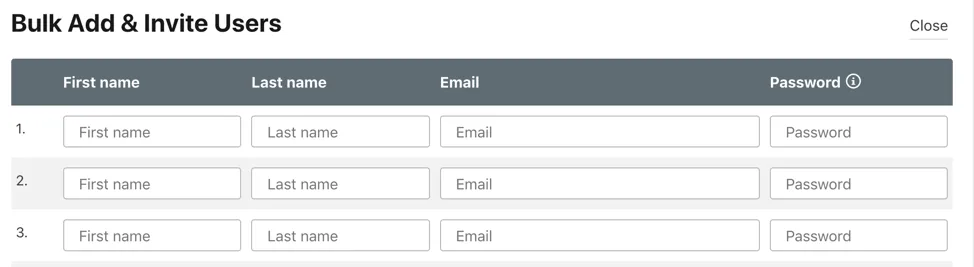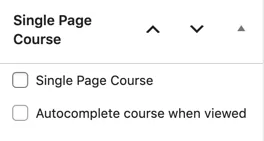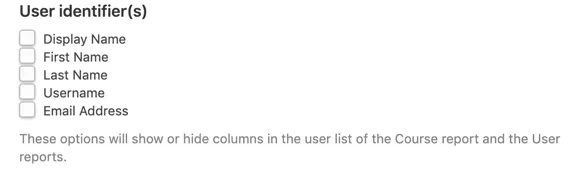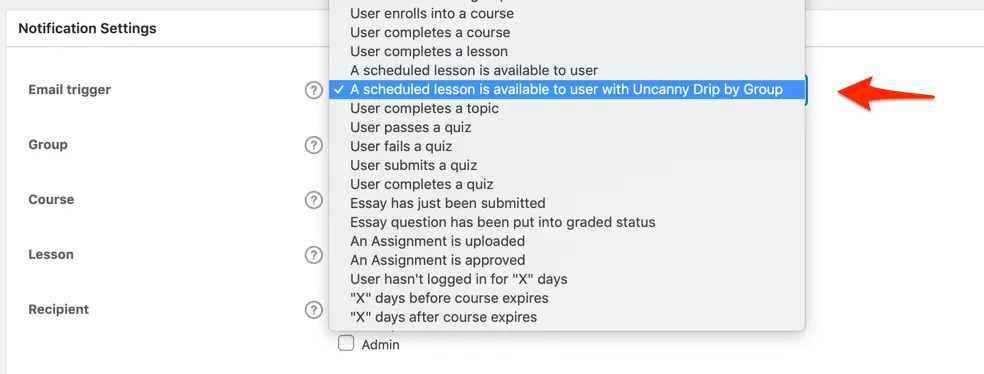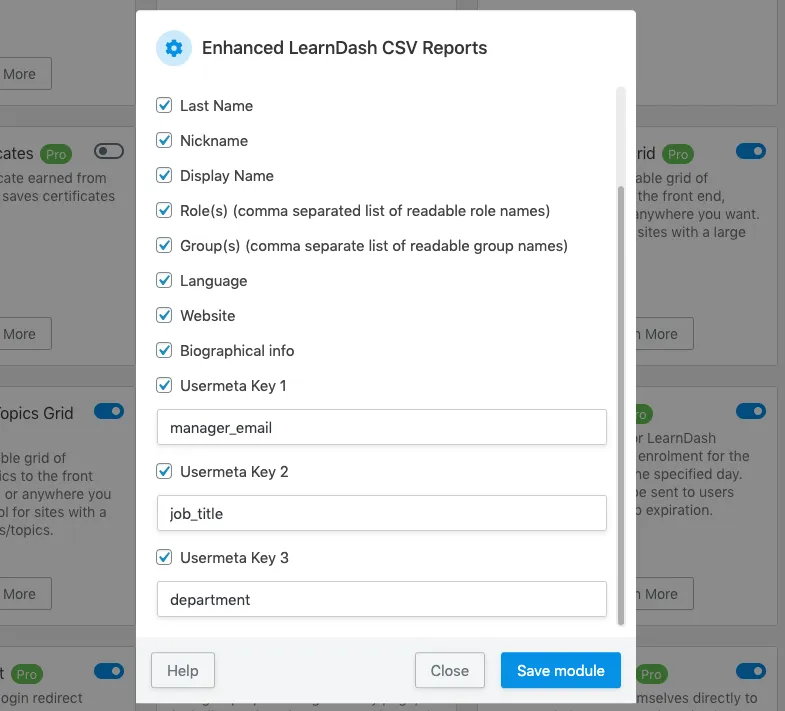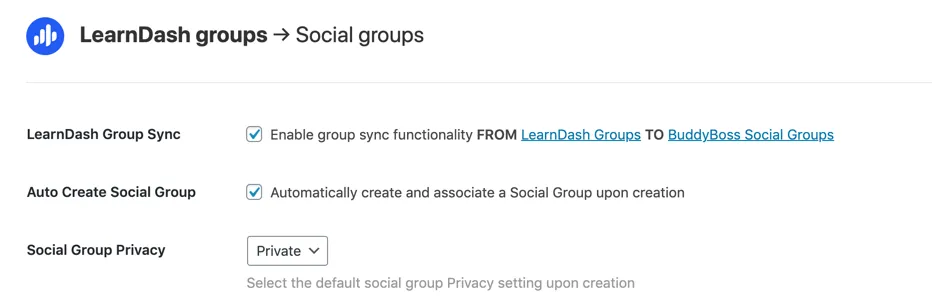Uncanny Groups 3.10: Easier classroom management
There’s one thing in our Uncanny Groups plugin that I felt had been a gap for some time, not just in our plugin but in WordPress in general: Why do users always need a valid email address to set up an account?
The answer is straightforward, of course, it’s an identifier and allows users to reset their passwords independently. But in many K-12 classrooms, manufacturing and industrial environments, students simply don’t have email addresses. This makes using LearnDash and our plugins exceedingly difficult.
We did offer a workaround for CSV imports; files can include a password column and this password would be set for new users, allowing administrators and Group Leaders to create users that didn’t actually need an email address. With this approach, account info (email and password) could be set up and given to students directly so that setting up a password by email confirmation wasn’t needed. Privacy concerns aside, this at least offered a path for students without an email address to use LearnDash and our plugins.
CSV files are hard to work with though and outside the technical abilities of many Group Leaders. Enter Uncanny Groups for LearnDash 3.10.
Password field in Add Users
New in the 3.10 release is the ability for Group Leaders and Administrators to set passwords for new users when they add them. This applies to adding users individually and adding multiple users at once. It sounds simple, but giving teachers, managers and instructors an easy way to set new student passwords means that a valid student email address is no longer required.
Instead, Group Leaders can simply set up a fake email address (e.g. [email protected]) along with a password and the student associated with that account can now sign in and take courses.
There are some caveats:
- Once set, students and Group Leaders cannot change passwords (don’t forget to store a record of the password!)
- Students without a valid email address cannot receive notifications or announcements
- Passwords can only be set for new users; if a password is set for an existing user it will be ignored
And there’s a bonus (also a huge security risk, use this cautiously): the #Password token in the new user notification email will include the password set by the Group Leader if it’s in the email template.
Improved WooCommerce order autocompletion
We made a few changes here to make it easier for orders of Uncanny Group products (specifically Group License and Group Course) to be autocompleted. Here’s what we changed:
- The “Virtual” and “Downloadable” checkboxes on the edit product page are no longer hidden. This makes it easier to override settings for exceptional cases. New Group License and Group Course products default to “Virtual” (not Downloadable).
- There’s a new setting under Uncanny Groups > Settings for “Autocomplete Uncanny Groups orders”. If this is checked, our plugin will automatically set the order status of orders that include Uncanny Groups (and other virtual products if included) to “Completed”. In some cases a third party plugin was needed to autocomplete orders, so this new setting eliminates the need for a plugin override.
Better links between groups and orders
This might be primarily for our team, but we thought other users would also benefit from an easier way to move between a LearnDash Group and the associated WooCommerce order (if the group was created by our plugin from a WooCommerce purchase). In version 3.10, it’s now easy to see the order associated with a group and vice versa using new links added to the edit order and edit group pages in /wp-admin/. These details, including the purchase history, will make it a lot easier to audit the current status of a group.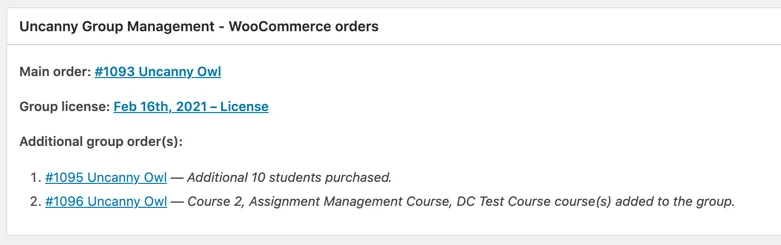
Fixes and updates
Our plugins aren’t fully compatible with PHP 8.0 yet, but we’re getting there, and this release adds some important compatibility fixes.
We also experienced a very unfortunate (and surprising!) conflict with the Yoast SEO 15.8 update and buying groups from the Buy Courses/Groups page that’s fixed in this release.
Additional details about the release are in the Uncanny Groups changelog.