Overview
For a brief introduction to Uncanny Redemption Codes and what you can do with it, we invite you to watch the overview video below.
Installation
After you purchase and download the plugin, you can simply sign into your WordPress site as an admin and navigate to Plugins > Add New. To install the plugin, click Upload Plugin to start the process. After installation and activation, you will be directed to the License Activation page to enter your license key and activate the plugin. The license key is included in the purchase email and is also available from within your Uncanny Owl account on this site.
Settings
The Uncanny Redemption Codes settings page can be found under Uncanny Codes > Settings in /wp-admin/ on your website. The Settings page includes controls for LearnDash group behaviours, text for messages, WooCommerce autocompletion and database cleanup.
The first option on the Settings page controls what happens when learners who are already in a LearnDash Group enter a new group-based code. If the box is checked, the user remains in any existing LearnDash Groups and is also added to any new groups associated with the code. If the box is unchecked, the user is removed from all other LearnDash Groups and then added to the new group. Be very careful with this selection, as there is no easy way to restore group access if this is left unchecked unintentionally. Most sites should leave this box checked.
Important: Unchecking this box means users can’t redeem codes that are mapped to multiple groups; only the first group will be added. We strongly recommend leaving this box checked.
Uncanny Redemption Codes allows an administrator to set what text should be displayed to users when codes are redeemed or there’s an issue redeeming codes. Any code-related strings not shown here can still be easily modified with a translation plugin.
The Terms & Conditions section applies to the built-in registration shortcode only. If you use that shortcode and text is populated in this field, a checkbox is added to the registration form that requires users to review and accept terms and conditions before they can register and redeem the code.
Enable this option to automatically change the status of orders the include Uncanny Codes products to Completed. This only applies if you are selling Uncanny Redemption Codes products in a WooCommerce store.
Use the Reset and Delete buttons to remove Uncanny Redemption Codes data and/or tables. The Delete option is particularly useful if you plan to no longer use the Uncanny Redemption Codes plugin.



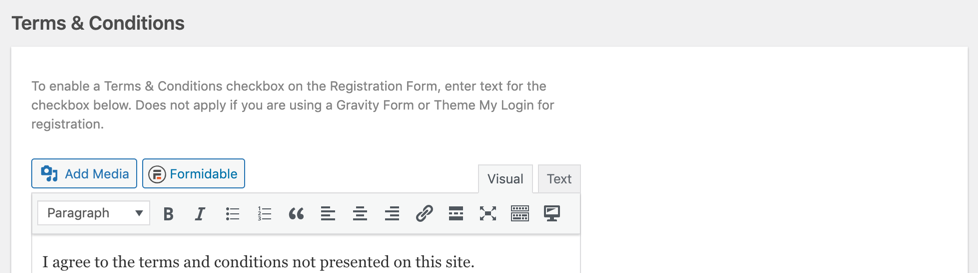

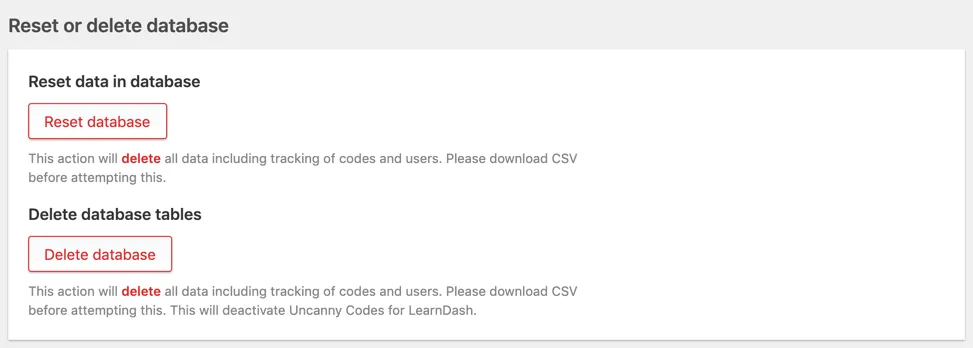

Comments/Questions
Please note that this is not a support forum. If you are experiencing issues on your site, please open a support ticket instead. Site-specific support questions submitted as comments will be unanswered.