Setting up Uncanny Automator
Uncanny Automator is an optional, free plugin for Uncanny Codes that is highly recommended because it unlocks a huge number of code redemption options. If Automator isn’t installed, Uncanny Codes will prompt you to install it automatically if you attempt to generate Automator code types.
To install it yourself, just navigate to Plugins > Add New as an administrator and search for “Uncanny Automator”. Install it and activate it to unlock Automator code types and recipes.
Creating an Automator recipe for code redemption
When you create an Uncanny Codes batch that uses the Automator code type, the system will automatically direct you into a new recipe when you generate the codes. You can also create a new recipe from scratch that triggers actions when a code from a particular batch is redeemed.
In both cases, the key to linking code redemptions from a batch with specific actions is this logged-in trigger:
- A user redeems a code from a batch
Make sure you choose the correct code batch from the drop-down list and don’t forget to name your recipe with something meaningful and identifiable (as you will likely have many different recipes).
Once the trigger is set up, add the behaviours that you want to have happen in the Actions box. You can use any integrations that you want from the list, even choose multiple actions. Maybe you want code redemption to enroll a user in a LearnDash course and add the user to a social group in BuddyBoss. After choosing your actions, make sure to switch them to Live status and take the recipe live too.
For more information about creating recipes, see https://automatorplugin.com/knowledge-base/creating-a-recipe/.
Using Uncanny Automator Pro with Uncanny Codes
Using the premium Uncanny Automator Pro plugin with Codes is optional and unlocks even more redemption possibilities. If you do use Pro, please note that the “A user redeems a code from a batch” trigger is only available for Logged-in recipe types. You must choose when creating a new recipe to see the correct trigger.

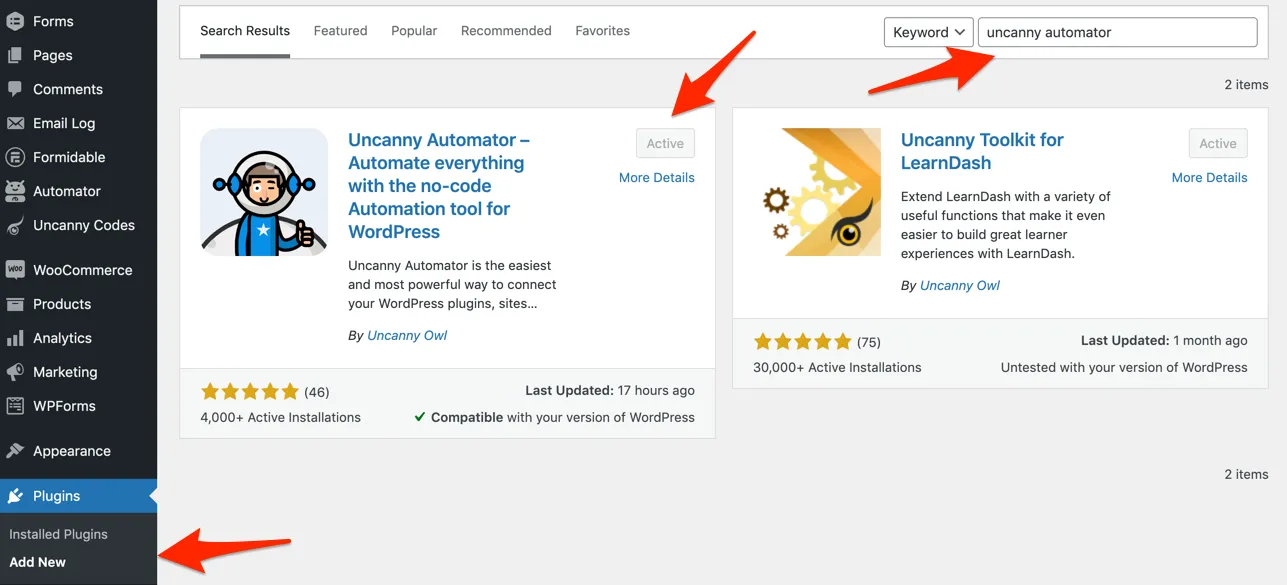
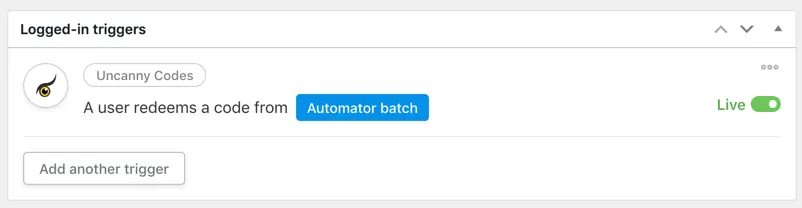

Comments/Questions
Please note that this is not a support forum. If you are experiencing issues on your site, please open a support ticket instead. Site-specific support questions submitted as comments will be unanswered.