Top automation tools for WordPress
Most of us might cringe when we hear the words, “Do more with less.” However, there is some wisdom with doing more with what you have by being more efficient.
For instance, let’s say you compose a standard email response to potential clients. After writing the same three paragraphs each time (about 100 times now), you decide to create an email template instead. Your new template reduces all that typing you did before to one little click!
With that one simple template, you discover that you save a couple of hours every week. Welcome to the world of automation.
The wonderful thing with automation is that it scales up beautifully for larger and more complex tasks. And, when your processes do become larger, that’s when integrations comes in to connect things together. We’ll see shortly how automation and integration go hand-in-hand.
How can automation help me?
You still might be thinking, how can you tell if automation and integration tools can help your situation? Well, do you ever find yourself repeating mundane tasks like:
- Downloading your client’s email attachments from your G Suite account then uploading them to your project folder on Dropbox?
- Updating a training record in Google Sheets when attendees attend live events?
- Tagging a new subscriber in your Mailchimp audience when they download one of your PDF giveaways?
- Manually registering a new user to a course in LifterLMS, and to the course’s group forum in BuddyPress once they purchase a course from your WooCommerce store?
- Looking for abandoned purchases in Stripe so you can create a Trello card to task your sales team to kick-off a down-sell campaign in Hubspot to salvage a customer?
- Creating social media posts every time you publish a new blog article?
When it comes to efficiency, there are two words that come to mind: integration and automation. Integration with other systems, apps, and plugins is a necessity if you want to offer more features to your customers. It just goes with the territory.
Integrating more things together does enrich your offerings to help you reach your business goals. But, if you don’t automate your workflows to take advantage of your integrations, then having more integrations can hinder your growth.
What we’ll cover
Regardless of whether you’ve got a marketing, learning and development, eCommerce, or blogging site, if you are searching for ways to simplify your online business processes, then you’ve come to the right place.
In this article, we’ll reveal our top automation tools. We’ve grouped the tools according to their areas of speciality:
- Non-WordPress.
- CRM integration.
- WordPress plugin integration.
- Plugin specific automation.
From first-time to experienced website owners, we think there’s something for everyone in this set of tools. Let’s cover each one.
Non-WordPress
Zapier
Zapier builds on the adage: “Work smarter not harder.” Zapier’s strength lies in automation through integration with thousands of apps. It takes advantage of the fact that most businesses depend on many disparate digital technologies. And, trying to connect all these platforms together manually will not scale.
To make these apps, services, and websites work for you, you need something that can automate connecting all the pieces together. Insert Zapier here. Using Zapier, means all your business components are talking to each other to get the job done.
Some typical Zaps (workflows) include:
- Checking newsletter subscriber’s email addresses with Zapier’s Data Validation to reduce your campaign bounce rate.
- Broadcasting GitHub repo issues to a Slack channel to get your support team working on resolutions faster.
- Automatically adding Zoom webinar participants to an AWeber list to spare you from manual data entry.
Explore more possibilities on Zapier.com.
A quick tour around Zapier
Zapier’s dashboard shows you a menu of options, your plan and quota, and a call to action (CTA) to connect something including personalised Zap suggestions.
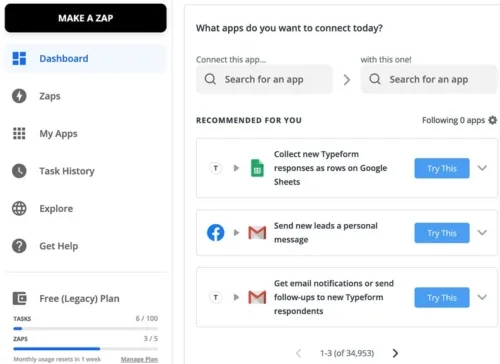
You’re led through the Zap creation process with human-friendly prompts, e.g., When this happens … Do this… In addition to Zapier’s powerful search feature, you’ll see shortcuts to apps you’ve used before. That’s super convenient.
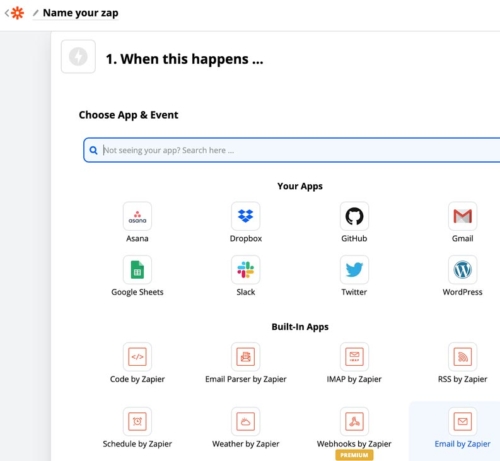
View, manage and see the status of all of your Zaps in one place. You can organise your Zaps into folders and even share the folders for collaboration. You can quickly turn on and off your Zaps. There’s also a bulk delete, which you can recover Zaps from the trash just in case you need them back.

Zapier’s Strengths
- It supports more than 2,000 integrations—mostly B2B non-WordPress at the time of writing.
- There’s support for three types of delayed Zaps. You can now schedule to run at specific intervals.
- There’s the ability to build conditional Zaps.
- It uses an Intuitive user interface (UI) for creating Zaps. No coding required.
- It offers a free version.
- It’s well documented.
Zapier’s Weaknesses
- It has limited integrations with WordPress. There is a Zapier WordPress plugin available but it’s still in beta and has very few triggers and actions.
- It stores application data on third-party servers (Amazon AWS).
- There’s no support for multiple triggers.
- Its multi-step Zaps are available only on paid plans.
- You can’t customize system-generated sender email address for Zapier notifications.
Integromat
Integromat is an alternative to Zapier. It can automate many of the same use cases that Zapier can. For example, it can help sync your WooCommerce customers with your Google contacts, post Google Analytics reports to your marketing team’s Slack channel, lanch an email broadcast announcement when you have a new product, and more.
But, it doesn’t talk to as many apps as Zapier does. Integromat supports over 500 apps as opposed to Zapier’s more than 2,000 integrations.
Usually, webhooks operate in a trigger and action fashion with no data exchange. In other words, when a particular event happens, then do this activity. One of the interesting things that sets Integromat apart is being able to share data between scenarios using a data store.
Below is Integromat’s search interface. You’ll see this when you go to create a new scenario. The app selections presented under the search field are sorted alphabetically. Zapier, if you recall, shows your favourite apps at the top of the list.
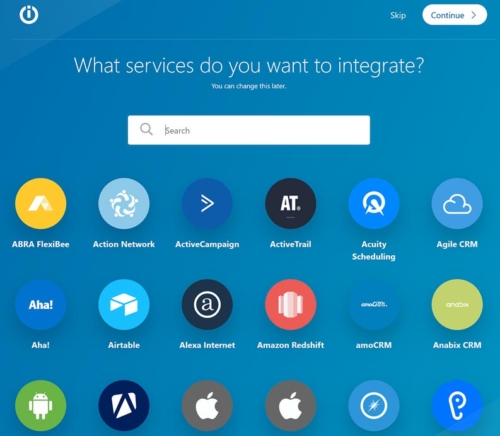
Integromat by far has more ways to interact with WordPress compared to Zapier. Integromat supports 7 triggers, 30 actions, and 8 searches. Zapier has only 5 triggers, 4 actions, and 1 search.
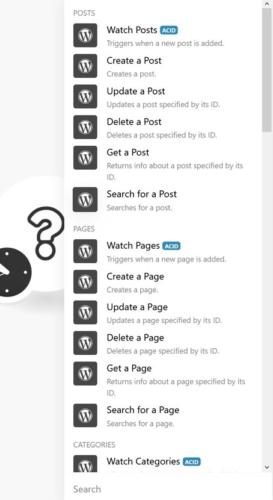
Like Zapier, you can view and manage all your scenarios in one place. An especially useful feature is Integromat’s support for versioning of scenarios. This is extremely handy if your scenarios are updated frequently or if you are working in teams where more than one person are authoring scenarios.
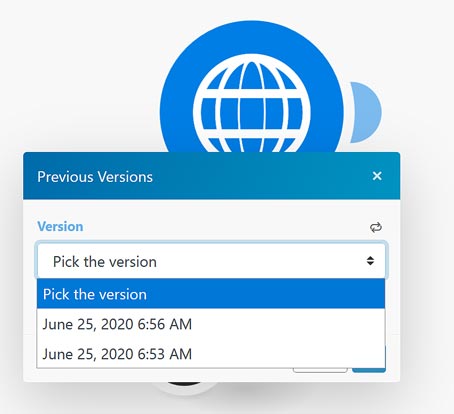
For logging, Integromat breaks down the activities for each scenario. This way, you know what was done to them, when something happened, and how they are behaving.
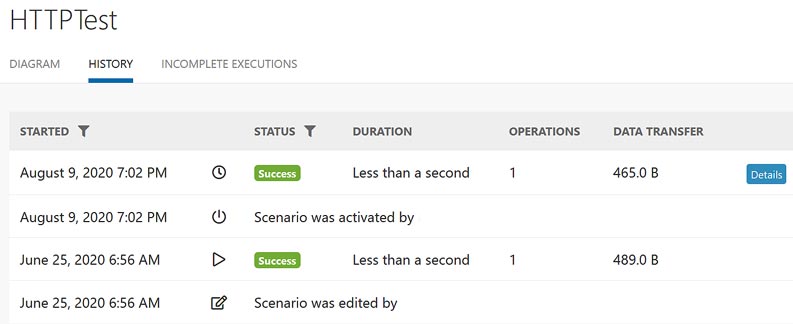
Integromat’s Strengths
- It has an advanced UI that makes them stand out from the competition. From the UI, you can create instant trigger webhooks, custom webhooks, and custom webhook responses.
- Like Zapier, there’s no need to write any code to integrate with other systems.
- You can restore previous versions of a scenario.
- Its WordPress integration is more mature and offers more options than Zapier.
- There’s support for storing data (offline) from a webhook.
Integromat’s Weaknesses
- It uses non-standard terminology that can be confusing for new users.
- It has a unique interface that can also be a disadvantage because it takes time to learn and get used to.
- Their support for more than 500 integrations at the time of writing is significantly less than Zapier.
- Your data is stored in the European Union.
- The help documentation is minimal (mostly videos too), not always up to date, has typos, and contains links to missing pages.
CRM integration
WP Fusion
WP Fusion’s tagline is “Connect WordPress to anything.” This plugin’s primary function is connecting other WordPress plugins to a non-WordPress CRM. Naturally, WP Fusion is a superb choice if you are using an external CRM system. We use it on this site to add people to our mailing list, trigger automations on product purchases, and better engage with customers.
- You can tag your CRM contacts when they download or purchase products.
A quick tour around WP Fusion
We’ll use the Mailchimp integration in this quick tour. In your /wp-admin/, you’ll need to navigate to Settings > WP Fusion > Setup and set up your CRM before you can do anything. Have your API keys ready.

Once you’re done selecting your CRM, go back to the General Settings tab (first tab) to specify the rest of the CRM settings you need. Below is an example of linking WP Fusion to a specific audience (aka Mailchimp List) to sync with.
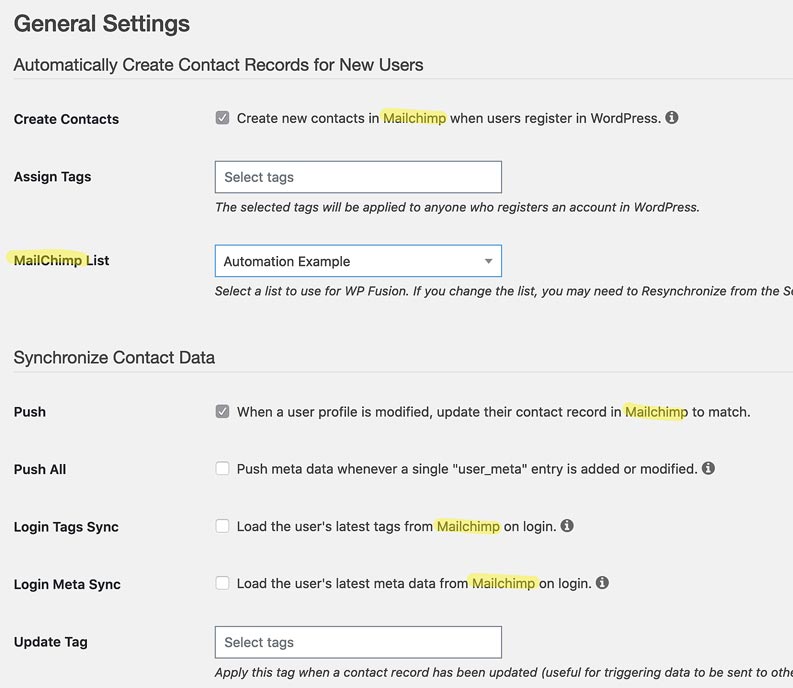
WP Fusion’s strengths
- It supports 40 CRM systems.
- There are more than 102 plugin integrations.
- There’s a free plan (WP Fusion Lite).
- It’s well documented on the main WP Fusion website.
WP Fusion’s weaknesses
- The Lite (free) plan only supports synchronizing accounts with contact records and managing tags.
- Add-ons are available only with the Plus and Professional plans.
- Not all of the supported 40 CRMs are 100% compatible.
- There can be only one CRM integration per site. If your site uses Mailchimp and Hubspot, for example, you will have a difficult time.
- There is no setup wizard. It’s not intuitive that right after you install the plugin, you need to head over to Settings > WP Fusion > Setup to select your CRM before you can get started.
Groundhogg
Groundhogg is an impressive CRM in itself. What’s more, it’s also a fully-fledged marketing automation tool built for WordPress. Having something this powerful running in your WordPress site changes everything.
Without Groundhogg, you would need to adopt a third-party CRM that stores your data and automates your workflows outside of WordPress. This means that your business’s website (on WordPress) and your online marketing systems (e.g., HubSpot or Click Funnels) are separate. Because they’re separate, you end up spending a lot of time making your site and marketing tools work together.
Let’s look at an example. Say we are using Mailchimp for our CRM and a marketing automation tool. Just to get a simple newsletter opt-in form on your site is a challenge. First, you’d have to build your Mailchimp audience. This includes defining your segments and tags. Then, you use Mailchimp’s form builder to create your opt-in form for your audience. After reading the Mailchimp docs and doing some research online, you realise that you will have to either mess around with HTML embed code, use a third-party plugin, or hire a developer to place your form on your site. And, we haven’t even talked about styling your form, testing it, or running any automation workflows.
With Groundhogg, your website, contacts, and opt-in forms are all in one place. Just imagine performing the big three marketing activities (managing your audience, creating marketing funnels, and launching email campaigns) all from your WordPress site.
A quick tour around Groundhogg
There’s no denying it, Groundhogg has a lot to take in. And, that’s putting it lightly. Thankfully, they have an Official quickstart Course for Beginners that you can start directly from the Groundhogg welcome page.
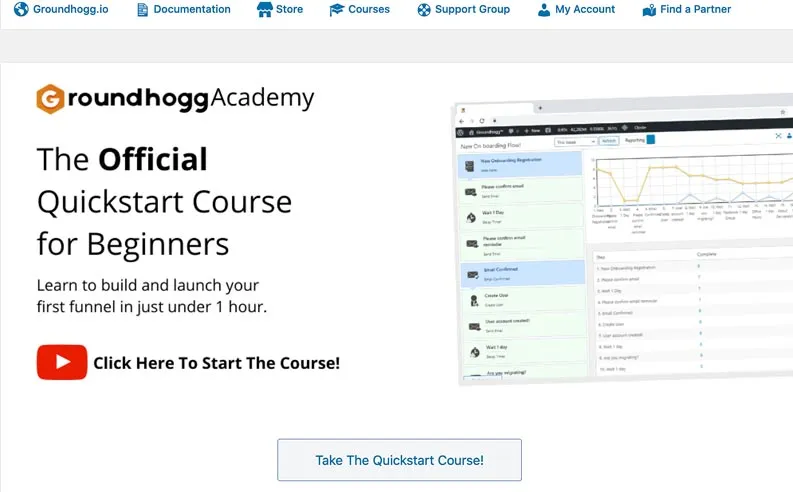
Being able to sync your WordPress user accounts with your CRM contacts is a must-have feature. It’s no surprise that you can easily do this with Groundhogg. You’ll find these settings under Groundhogg > Tools > Sync/Create Users (tab).
Do you need to import or export contacts? No problem. You can import your contacts using comma-separated values (CSV) format via Tools > Import. You can conveniently export your contacts from directly from Groundhogg’s Contacts page or from Tools > Export.
Out of all the other CRM systems in this article, Groundhogg is the only one that offers a unique editor for specifically building marketing funnels. And to top it off, you can get a running start by using a pre-built funnel template such as the Lead Magnet Download funnel pictured below.
Pro tip: Grounhogg lets you import and export funnels, which is tremendously helpful when you are working in a team or if you just want to make a quick backup or restore from an earlier export.

We just saw how nice it is to have ready to use funnel templates. Well, you can say the same thing about their canned emails. Right out of the box, you get about a half a dozen email templates in draft mode ready for you to use. This obviously saves a lot of time typing and re-inventing the wheel. So, that means you can get up and running fast if you take advantage of these templates.

Groundhogg’s strengths
- It consolidates CRM, email marketing, and marketing automation tools.
- There’s a unique marketing funnel builder that provides about a half a dozen templates. You can even export and import funnels.
- It comes with pre-built canned email templates. The email editor allows you to set the From and Reply To fields. You can also override email headers.
- It’s designed to be streamlined with fewer external integration hassles.
- Your data stays on your site.
- It has the advantage of native WordPress integration possibilities.
- It provides a welcome page that features a quickstart course video along with 4 more step by step video tutorials. The welcome page also has links to help documentation and courses.
Groundhogg’s weaknesses
- Its form builder is a rudimentary TinyMCE style text editor that relies heavily on shortcodes. There are no built-in styling options.
- There are so many features that Grounhogg can be daunting at first. However, the makers of Groundhogg mitigated this with exceptional documentation.
Jetpack CRM
On July 20, 2020, Automattic Inc. (makers of WordPress.com and WooCommerce) announced the arrival of Jetpack CRM. Jetpack CRM, formerly Zero BS CRM, is a WordPress plugin and can run independently of the Jetpack plugin. Jetpack CRM is like Groundhogg in that it’s a full CRM that runs in WordPress. However, it does not have marketing automation out of the box as Groundhogg has.
If you visit Jetpack CRM’s website, you’ll notice immediately that its target audience is the so-called hacker-entrepreneurs. And, if you use Jetpack CRM, you’ll realize that its power comes from its extensions.
A quick tour around Jetpack CRM
Extensions are the way to go to get the full benefit of Jetpack CRM. Some of their newer integrations include Google Contact Sync, ConvertKit, WorldPay Sync, Envato Sync, Contact Form 7, and Bulk Tagger. You’ll need to pay for these extensions as there are no free ones at the time of writing. The pricing plans include “CRM” extensions, but the website doesn’t define which ones are CRM extensions. The website breaks out the extensions into the following categories: analytics, sync tools, email marketing, forms, payments, and tools.
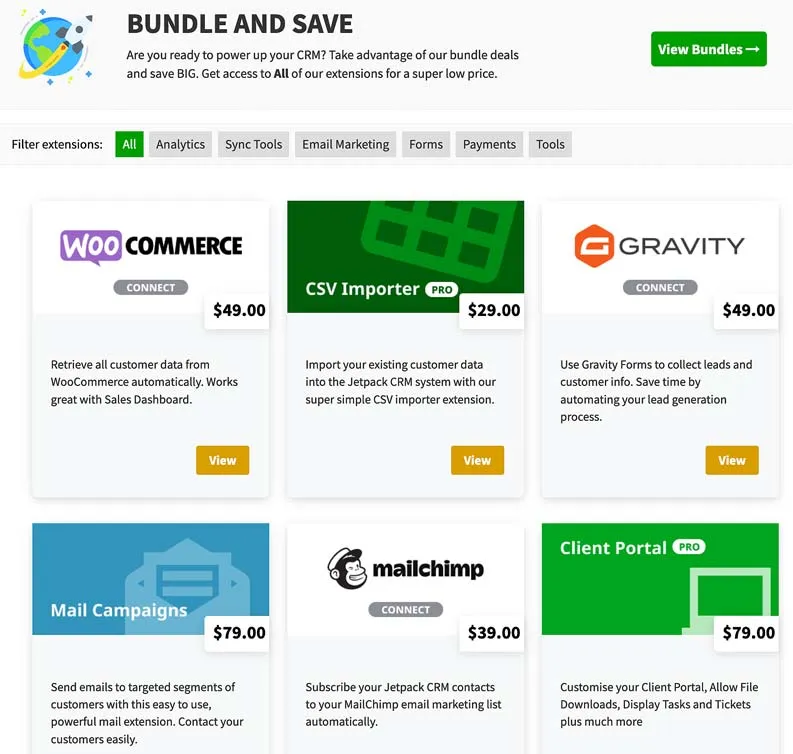
The folks at Jetpack CRM realize that the onboarding process for CRMs can deter people from using them or worse they don’t set them up the right way. Jetpack CRM makes the start-up process easier with a modern and simple to follow setup wizard.
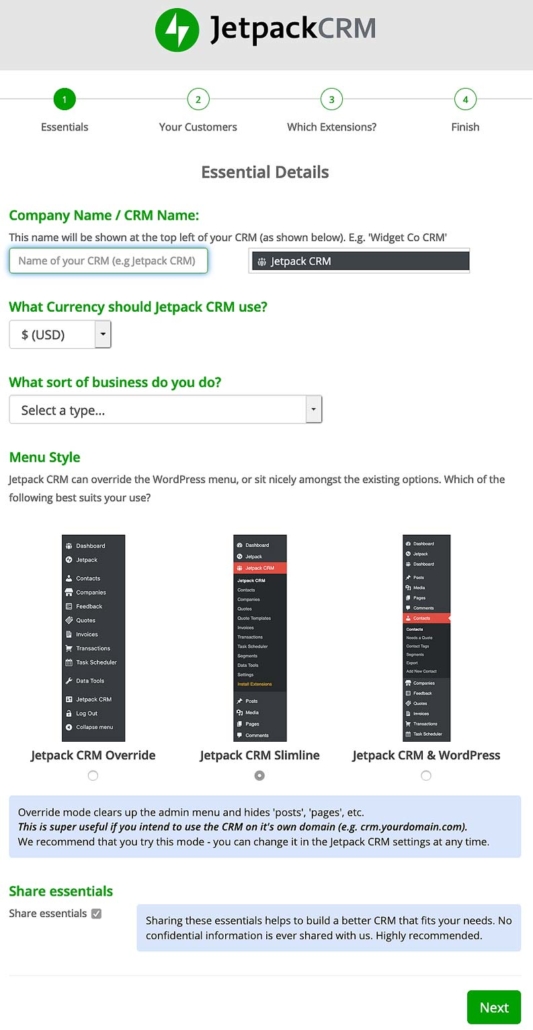
Jetpack CRM’s strengths
- There’s a welcome start-up wizard.
- There are more than 30 extensions available for individual or bundled purchases.
- It has a B2B Mode that allows you to organize your contacts under a Companies layer.
- It’s writer-friendly. There’s support for shortcodes, LaTeX, and markdown.
- It leverages other useful Jetpack features such as stats, image galleries, and social sharing.
- There are free, premium plans, and extensions for purchase. The entrepreneur bundle was a strong selling point for Zero BS CRM. This could change if an Elite plan is introduced because the email campaign feature might move from Entrepreneur to Elite.
- It is also developer-friendly like Groundhogg.
- It’s well documented.
Jetpack CRM’s weaknesses
- The free version only has basic CRM capabilities.
- There’s no bulk email feature in the free version. You’d need to purchase an extension such as their own Mail Campaigns extension. They also offer an AWeber and Mailchimp extension.
- There’s no marketing automation in the free version. You’d need to purchase their Automations extension or use an external third-party marketing automation tool.
- There’s no clear or well-defined funnels module. You’d need to purchase its Automations extension to build your workflow. Then, you’d need to purchase its Funnels (reporting only) extension to run your reports.
- Only basic CSV import is available in the free plan. You’ll need to purchase an extension like Woo Sync to keep your data synced up.
WordPress plugin integration
WP Webhooks
Ironikus (makers of WP Webhooks) focus on a niche part of connecting systems together with a WordPress site: webhooks. The WP Webhooks plugin boasts some of the more interesting use cases such as:
- Create a user as soon as a new signup happens on Teachable.
- Create a post using Alexa (Voice Control).
- Create user accounts from a Microsoft Excel list.
- Send data to Intercom when a user logs into your WordPress website.
- Run custom PHP code using incoming data.
It comes with free and paid Pro versions. With the Pro version, you can publish a post via email, remotely manage files and media, and integrate with WooCommerce.
A quick tour around WP Webhooks
WP Webhooks has a somewhat unconventional user interface. The pleasantries of a friendly welcome page or setup wizard aren’t available, as the target audience seems to be mainly developers.
Below are screen captures of the Send Data and Receive Data pages. The documentation is embedded on the pages themselves—sort of like context-sensitive help if you need it.

WP Webhooks strengths
- It’s easy to test all triggers and actions.
- There are free extensions to integrate with other plugins such as Easy Digital Downloads (EDD) and Contact Form 7 (CF7).
- For developers, there’s a starter extension code repository on GitHub.
- There are helpful how-to videos available.
WP Webhooks weaknesses
- There’s no setup wizard. You need to figure out on your own that you have to go to the Settings tab (fifth tab down) first before you can do anything.
- It integrates with only three other WordPress plugins: EDD, CF7, and WooCommerce (Pro version).
- The help documentation isn’t obvious. There’s no documentation on the main WP Webhooks site. If you dig around in the plugin itself, you’ll eventually find links to documentation that is hosted on a separate site. Most of the how-to documentation are videos, which isn’t great if you prefer to read or if you like to do searches using query strings.
Uncanny Automator
Uncanny Automator is the market leader for connecting WordPress plugins with other plugins, other WordPress sites and non-WordPress systems. At the time of writing, it integrated with over 50 plugins and external tools.
Automator’s use cases range from simple welcome emails to complex workflows that span separate WordPress sites. Since Automator integrates with Zapier, there are more than 2,000 non-WordPress apps at your disposal, plus anything that supports webhooks can be integrated too.
A quick tour around Uncanny Automator
Getting started with Automator is easy, just choose what plugins or tools you want to “trigger” your automation.

Creating anonymous recipes is a key feature that permits the automation of user account creation and connecting with webhooks. Again, the friendly interface coupled with contemporary card layout designs helps make a fairly technical process easier to complete.

Data that is passed into a recipe is pulled into a form interface for you by using using tokens (also known as variables). In other platforms, these tokens are called merge tags. They’re called merge tags because when the automation is actually running, these tokens are merged with (or replaced by) the real data that they represent. Think of them as placeholders.
This is a good example of creative approaches for automating the sharing of data between applications and systems.

One of the key selling points of Uncanny Automator is its visual representation and organisation of a recipe. With a short glance, you can get a bird’s eye view of what your recipe is going to do and the status of each component of your recipe. The image below shows a completed webhook recipe as an example.

Uncanny Automator’s strengths
- There’s built-in support for multiple triggers per recipe.
- All your data stays inhouse on your website’s servers.
- It has the most plugin integrations available for WordPress.
- You easily share and sync data between multiple sites (if you have Automator installed on each site).
- It allows you to turn your free forms plugins into user registration forms without extra paid addons.
- It can handle complex use cases.
- You have the ability to turn on/off different components of your recipes.
- It supports Zapier and Integromat, which open up integrations to more than 2,000 non-WordPress apps.
- The Pro version supports anonymous recipes that allow you to automatically create user accounts and integrate apps using webhooks.
- There’s a dashboard for viewing activity logs at the recipe, trigger, and action level. This can be a lifesaver when you’re troubleshooting an issue or testing out a new recipe.
- It’s well documented, and the documentation is easy to find. This includes developer-specific knowledge base articles.
Uncanny Automator’s weaknesses
- There’s no ability to delay or schedule triggers.
- You currently can’t copy (clone) recipes.
- There’s no versioning of recipes. So, you can’t revert to a previous version if needed.
- You can’t import/export recipes.
Plugin specific automation
AutomateWoo
AutomateWoo is a premium extension for WooCommerce from the makers of WooCommerce and WordPress.
With the combination of AutomateWoo’s core features, add-ons, integrations, and customizable code, just about everything you need for marketing automation should be covered. This includes CRM functionality and support for bulk email campaigns from its integrations with AgileCRM and ActiveCampaign.
A quick tour around AutomateWoo
Your sales statistics are vital. Having a dashboard with important graphs and metrics will tell you if your business is on track with one quick peek. Like Uncanny Automator, AutomateWoo’s interface is up to date and blends (instead of clashing) with WordPress’s design.
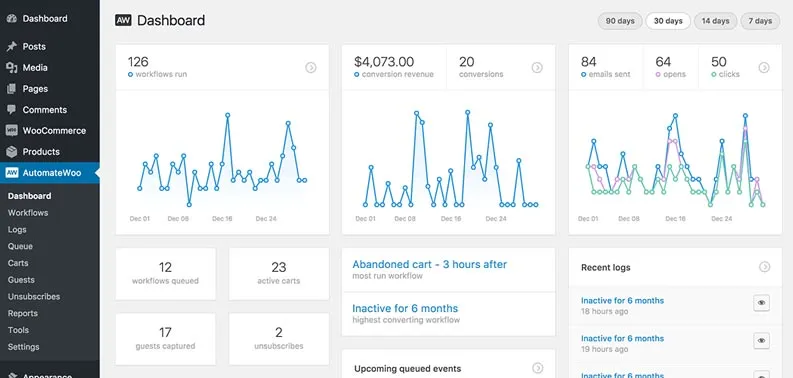
AutomateWoo’s Text Variables are analogous to Uncanny Automator’s Tokens. Using Text Variables (handlebar syntax), you can pull in user account information to customise your emails.
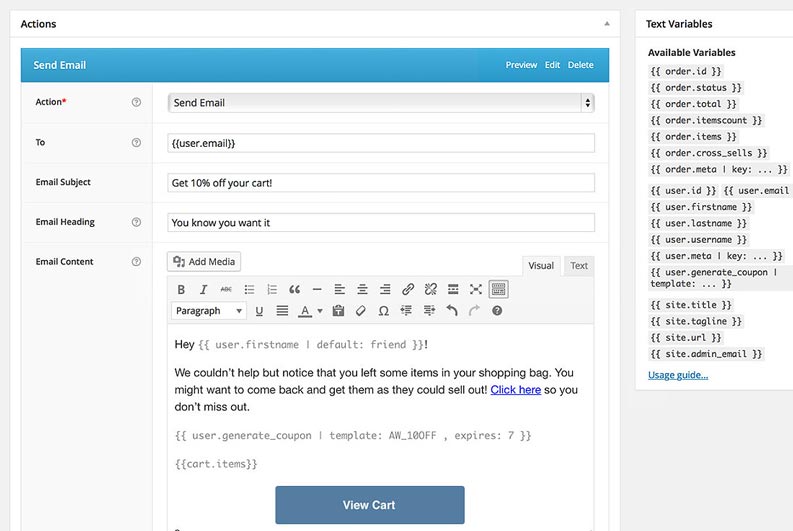
AutomateWoo’s strengths
- It’s perfect for targeted email marketing based on customer activity.
- It has a workflow builder.
- There’s excellent support for email use cases with no max limit for the number of emails sent.
- It has a variety of automated emails that can fit almost any eCommerce scenario.
- Twilio integration for SMS support is built-in.
- It’s a developer-friendly plugin as you would expect because it comes from Automattic (parent company of WordPress and WooCommerce).
- The documentation is great.
AutomateWoo’s weaknesses
- It’s not designed for broadcast or bulk email campaigns. But, it integrates with Mailchimp and ActiveCampaign.
- Its workflow builder doesn’t seem to be advanced as Groundhogg’s marketing funnel builder. There aren’t any templates. But, there are how-tos for creating loyalty, subscription, and win back workflows.
InfusedWoo
As its name suggests, InfusedWoo gives you seamless integration between your WooCommerce shop and your InfusionSoft account. InfusedWoo can automatically sync your contacts, sync your products, manage subscription sales, and apply tags based on purchases to keep your store and CRM in lockstep. On top of that, you can run email marketing campaigns (Infusionsoft campaign builder), track affiliate links and rescue abandoned carts as part of the integration that the plugin provides.
A quick tour around InfusedWoo
A splash page and Guided Setup wizard will get you up and running in no time.
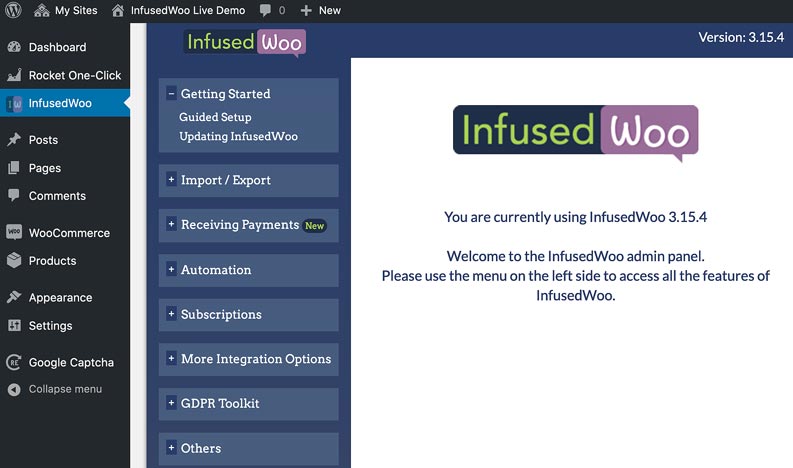
There are two noteworthy mentions. InfusedWoo now supports pay plans and automation recipes. You can offer payment plans with InfusedWoo’s new Payplans feature located under the Receiving Payments tab. Click on the image below for the enlarged version.
The new Automation Recipes feature is not to be missed. It comes with a myriad of canned triggers, conditions, and actions. These standard automation features that you’d expect from third-party automation tools are right in your InfusedWoo menu under Automation > Automation Recipes.
InfusedWoo’s strengths
- There’s a convenient Guided Setup wizard.
- You can sync user accounts with Infusionsoft contacts.
- You can import/export products, orders, and automation recipes.
- It has built-in support WooComerce subscriptions. You can also use a combination of Infusionsoft’s Campaign Builder and WooCommerce APIs as an alternative.
- There’s support for conditional automation recipes.
- It comes with Infusionsoft’s payment gateway built-in, and it can run in test mode.
- You can also use your favourite payment gateways such as Stripe, Authorize.net, or PayPal.
- It supports payment plans.
- There’s a dedicated GDPR Toolkit feature.
InfusedWoo’s weaknesses
- There’s no support for multi-step automation recipes.
- The Cart Abandon Campaign option in the Automation tools options is misleading. It’s only a blueprint on how to set up a cart abandonment campaign in Infusionsoft.
- There’s no help documentation (publicly accessible).
Conclusion
We hope by now that you can see the advantages of integrating and automating your processes as your business grows. Integration and automation create an “efficiency cycle” (if you will). Put it this way, being more efficient means you can take on more business. More business translates into more demands. More demands will introduce additional offerings which beg for more integration. With more integration, you’ll need to bump up your automation to be more efficient as the cycle repeats.
In this post, we armed you with our selection of the top automation tools for non-WordPress platforms, WordPress ecosystems, CRMs, and eCommerce sites. As you can see, each of these tools has its strengths and weaknesses. Just like all tools, some work better than others given the situation. Always step back and look at your ultimate goal. You might find that one business case calls for Groundhogg, WP Fusion, and Zapier. Another case is perfect for AutomateWoo and Uncanny Automator. It just depends.



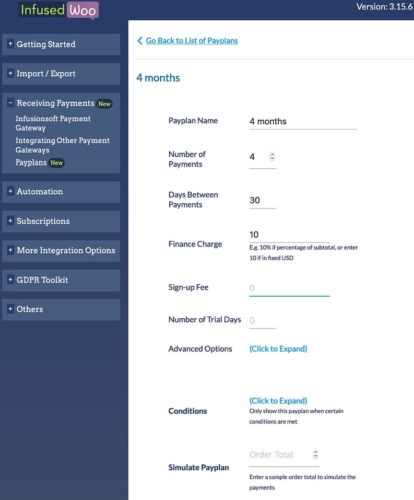
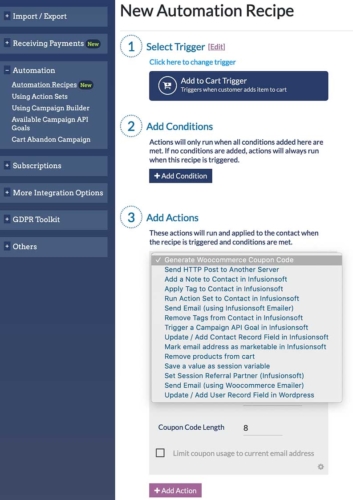



Comments/Questions
Please note that this is not a support forum. If you are experiencing issues on your site, please open a support ticket instead. Site-specific support questions submitted as comments will be unanswered.